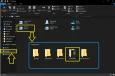Changing DNS server in Windows
2023-04-02
- #DNS server
- # Google Play
- # gaming ping issues
- # network settings
- # DNS server address
- # fix login issues
- # gaming experience
- # change DNS settings
Sometimes you might face issues while logging into Google Play or might face ping issues while playing a game. Changing the DNS server location might fix these issues sometimes.
Please follow the following steps to change the settings:
1. Open Control Panel from Start Menu.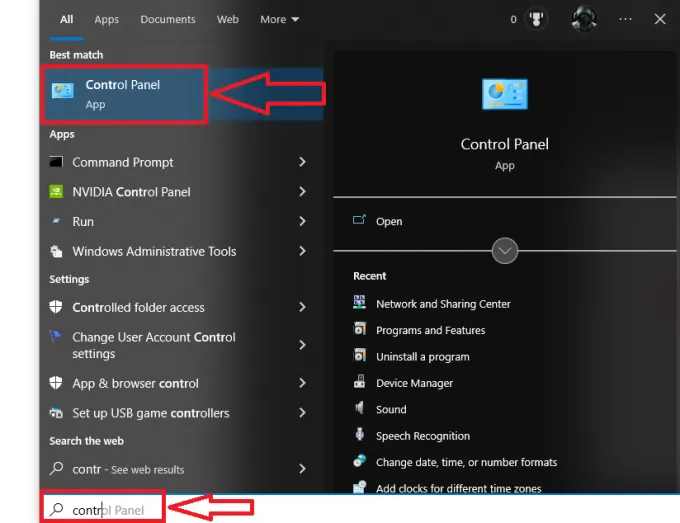
2. Click on Network and Internet.
3. Click on Network and Sharing Center.
4. Click on Change adapter settings.
5. Right-click the active network interface and select the Properties.
6. Select and check the Internet Protocol Version 4 (TCP/IPv4) option, click the Properties button, and proceed with changing the DNS server address.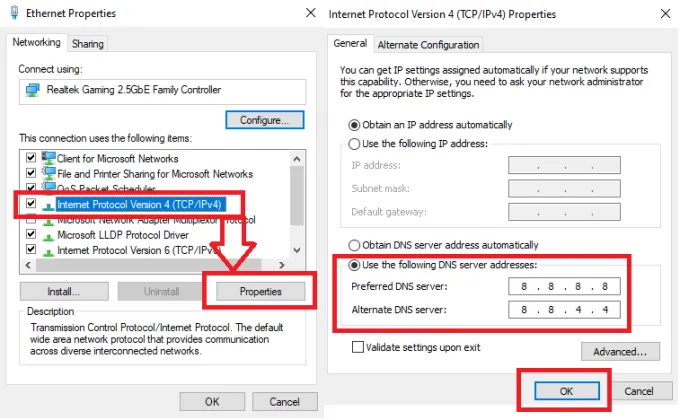
List of DNS Server address:
Preferred DNS server -
Google: 8.8.8.8
Cloudflare: 1.1.1.1
OpenDNS: 208.67.222.222
Alternate DNS server -
Google: 8.8.4.4
Cloudflare: 1.0.0.1
OpenDNS: 208.67.220.220
After adding the server details, you can press the OK button and save the configuration.
7. Now start the GameLoop from scratch and see if you are able to resolve the issues.
Trending Blogs
See AllGameLoop 64-bit and 32-bit, How to Choose?
2023-09-13

Tips for Improving Your Aim in FPS Games
2023-07-05
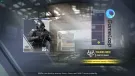
How to Purchase UC in PUBG Mobile
2023-05-26

Fix Incompatible Hyper-V Detection
2023-04-12

Taking Screenshots
2023-04-07