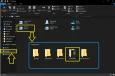How To Enable Virtualization Technology (VT) on PC
2021-08-11
1:What is the VT
VT (Virtualization Technology) is a virtualization technology , it will not have any negative impact on the computer. Turning on VT will increase the performance of the emulator by more than 10 times!
2. How to check whether VT is supported by your computer
1:) Click the following link to download a portable tool, which can be used to judge whether VT is supported or enabled. https://down7.pc6.com/lei3/LeoMoonCPUV.zip
2:)Unzip the files and run Leomoon.exe
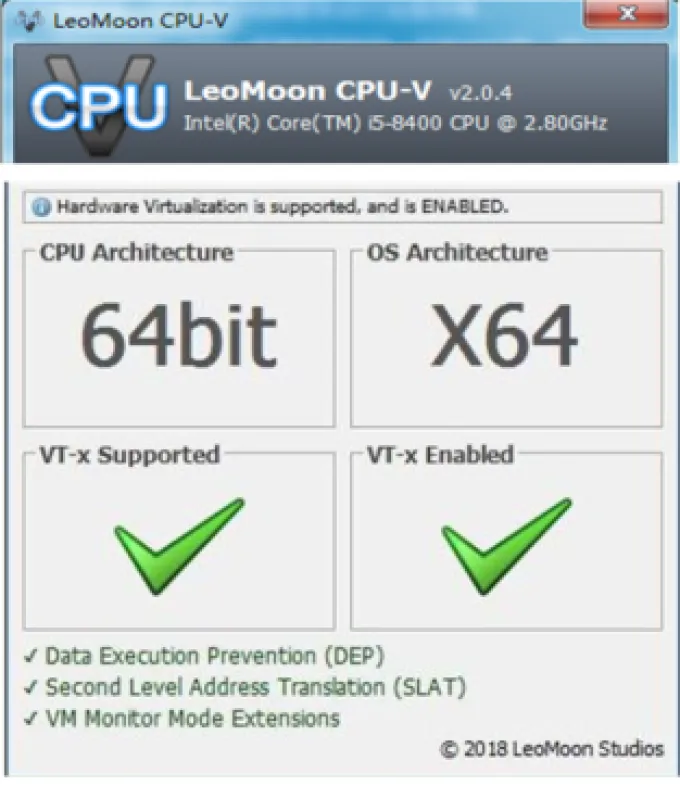
If it shows 2 “X”, your comperter doesnot support VT ;if it shows a X ;your computer supports VT, but you have not turned it on yet , If you are in the situation of the picture, you can close this guide and enjoy your happy gaming on Gameloop.
3:How to enable VT
1:)Please determine your own mainboard model, click the following link to download a tool https://download.cpuid.com/cpu-z/cpu-z_1.96-en.zip
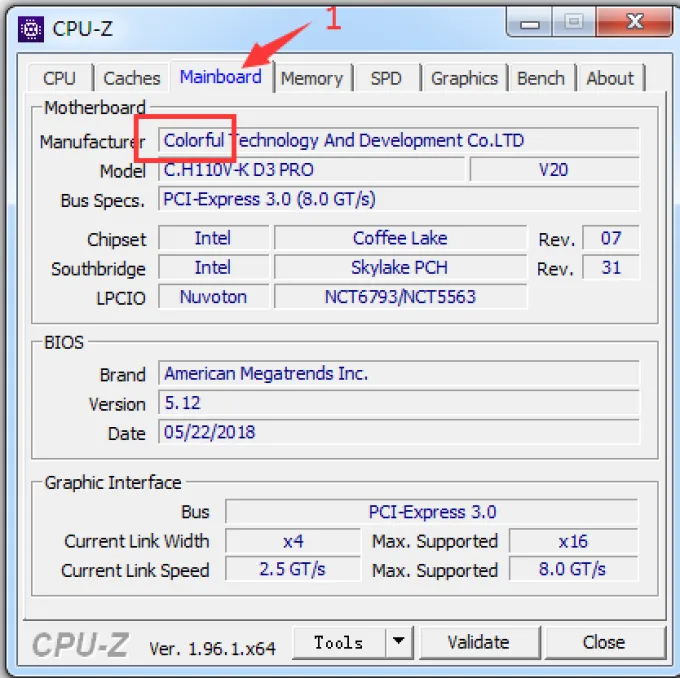
2:) According to your mainboard model, Find the right way (tips: you need to restart the computer)
1. How to enable VT in ASUS computers
2. How to enable VT in MSI computers
3. How to enable VT in GIGABYTE computers
4. How to enable VT in Dell computers
5. How to enable VT in Acer computers
6. How to enable VT in HP computers
1. How to enable VT in ASUS computers
1:Restart the computer , after the screen lights up, keep pressing "Del" or "F2" to enter the BIOS page

2:Click “Advanced”——“CPU Configuration)”—— “Intel Virtual Technology” and select “Enabled”
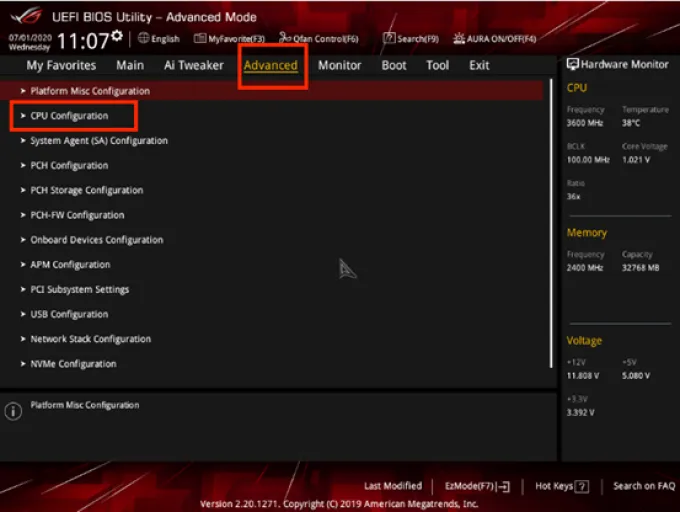
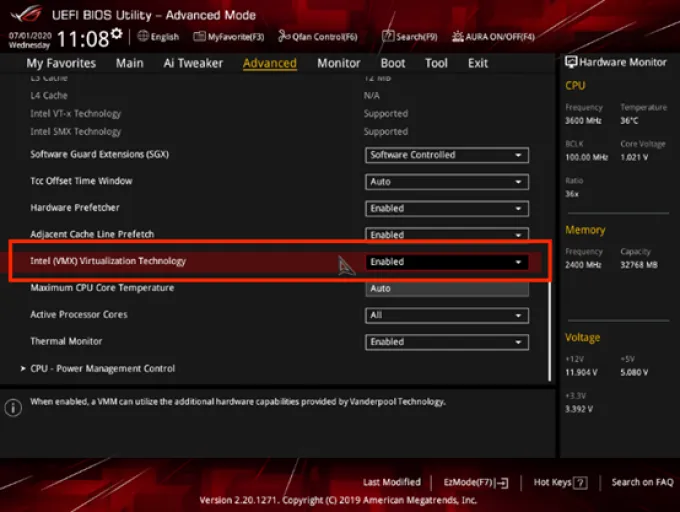
3:Press “F10” to save the setting and exit..
2.How to enable VT in MSI computers
1:Restart the computer , after the screen lights up, keep pressing "Del" to enter the BIOS page
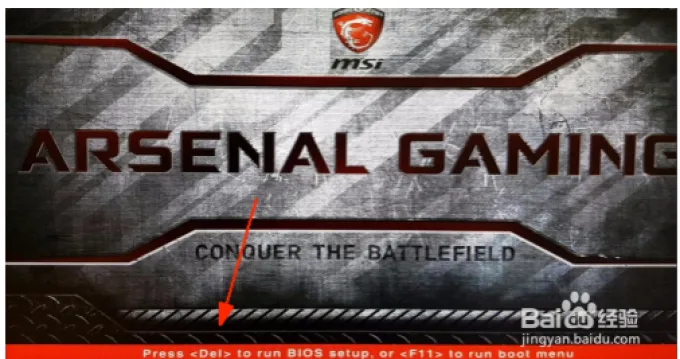
2:Click "OC (or overclocking)" - "CPU Features" - "SVM Mode” and select “Enabled”
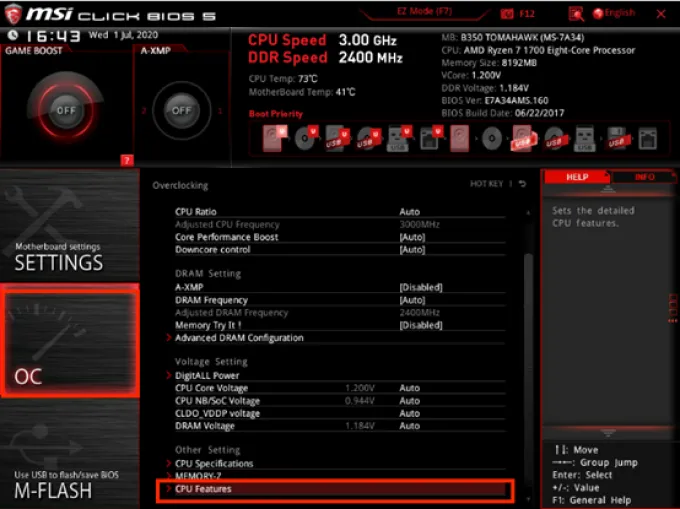
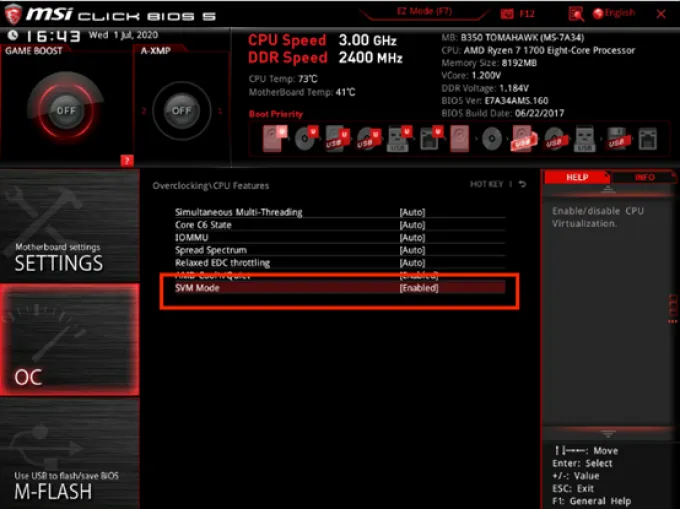
3:Press “F10” to save the setting and exit.
If it is different from the picture, please try the following steps:
1: Click SETTINGS”——“Advanced”——“Integrated Graphics Configuration”——“Virtu Technology”and select “Enabled”
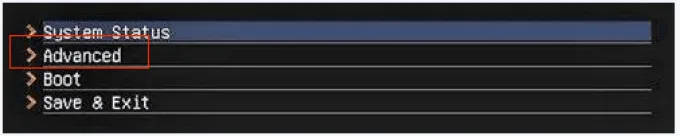
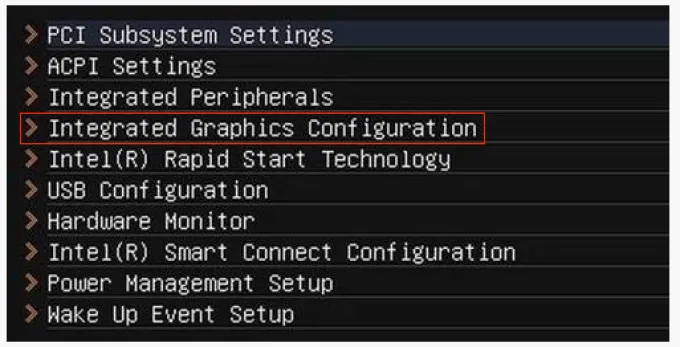
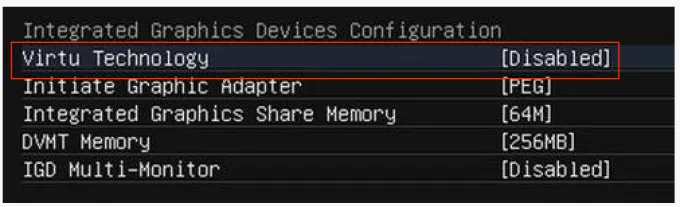
2:Press “F10” to save the setting and exit.
3.How to enable VT in GIGABYTE computers
1:Restart the computer , after the screen lights up, keep pressing "Del" to enter the BIOS page
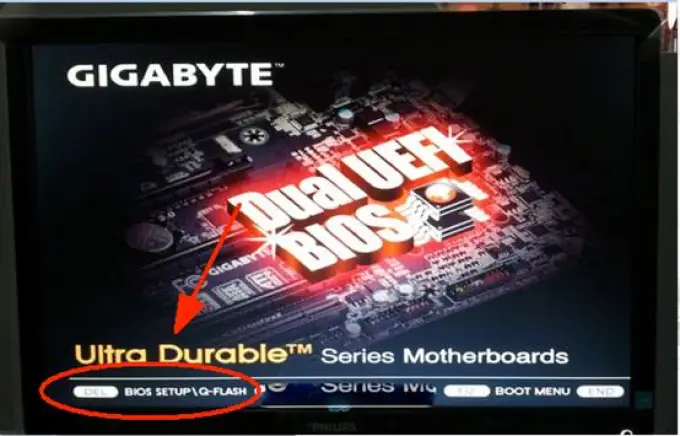
2:Click“BIOS Features”——“Intel Virtual Technology”and “VT-d” and select “Enabled”
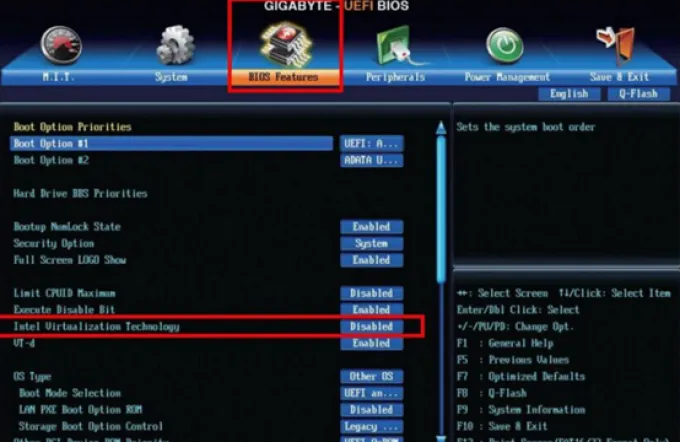
3: Press “F10” to save the setting and exit.
If it is different from the picture, please try the following steps:
1:Click M.I.T”——“Advanced Frequency Settings”—— “Advanced CPU Core Settings”——“SVM”and select “Enabled” .
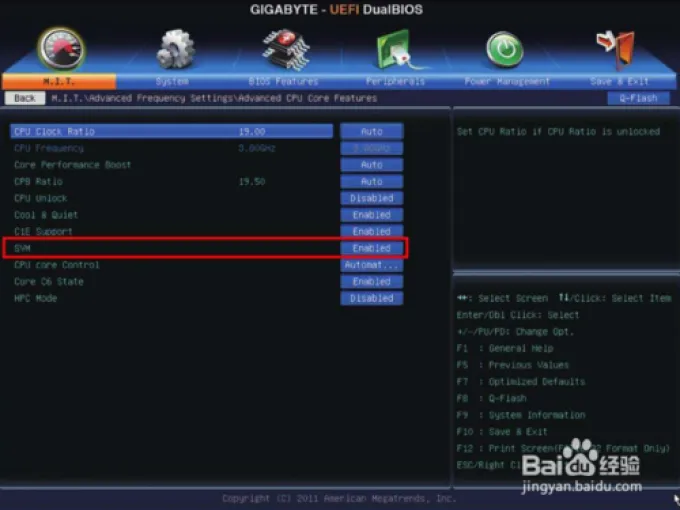
2: Press “F10” to save the setting and exit.
4.How to enable VT in Dell computers
1:Restart the computer , after the screen lights up, keep pressing "F2" or “F12” to enter the BIOS page

2:click ”Virtualization Support”-Virtualization” and select “Enabled”
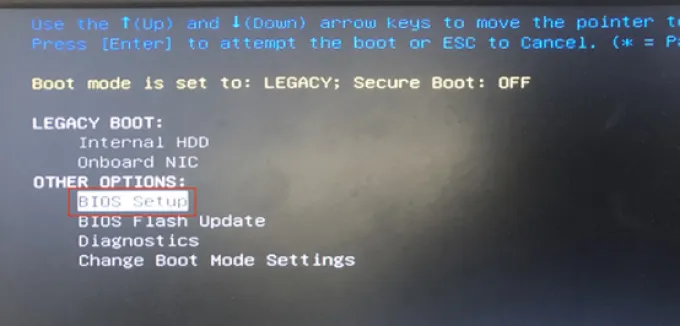
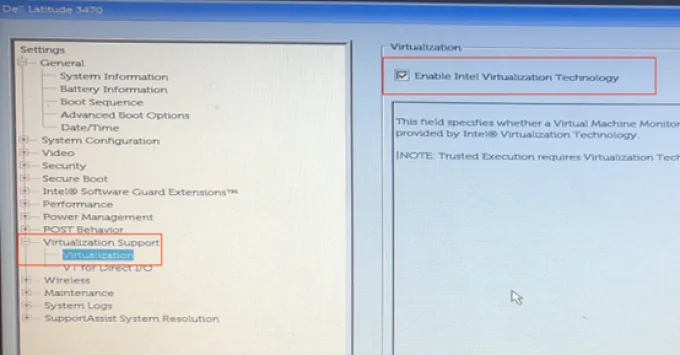
3: Press “F10” to save the setting and exit
If it is different from the picture, please try the following steps:
1:Click “Virtualization”and select “Enabled” .
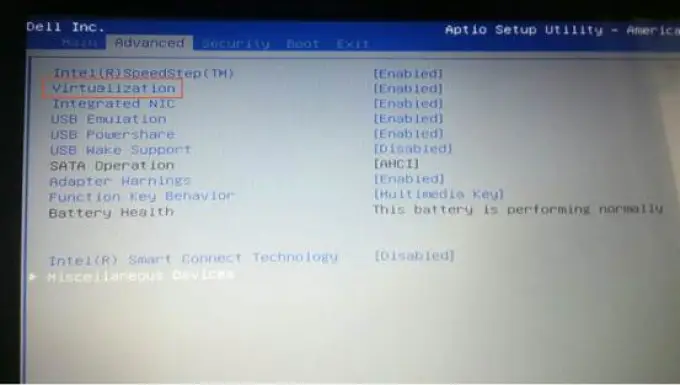
2: Press “F10” to save the setting and exit
5.How to enable VT in Acer computers
1:Restart the computer , after the screen lights up, keep pressing "F2" or “Del” to enter the BIOS page
2: Click "Configuration" -"Intel Virtualization Technology" and select “Enabled”
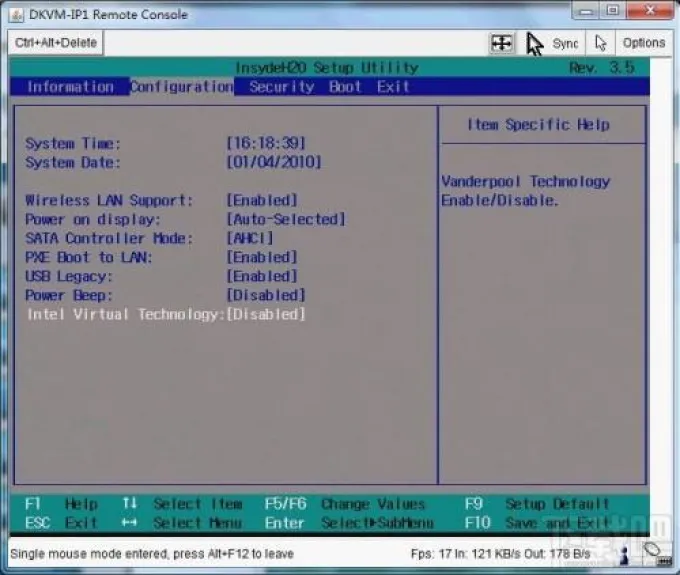
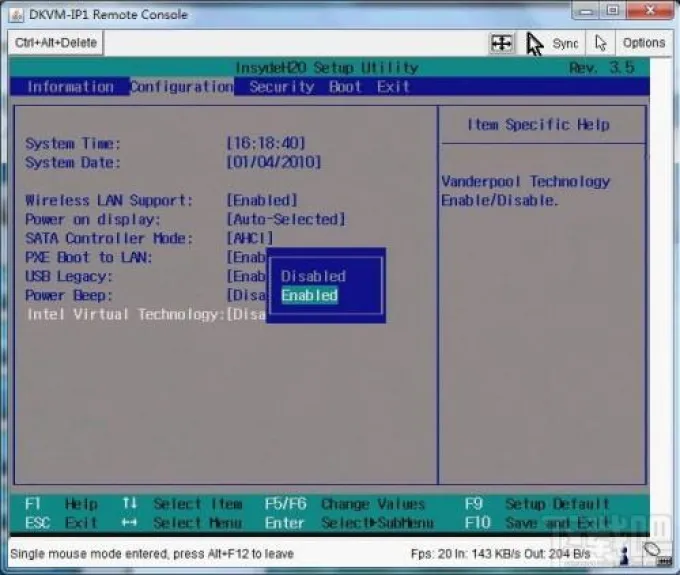
3: Press F10 to save the setting and exit.
6.How to enable VT in HP computers
1:Restart the computer , after the screen lights up, keep pressing "ESC" or “F10” to enter the BIOS page
2:Click "Security" -"System Security" -"Virtualization Technology (VTX/VTD)" and select “Enabled
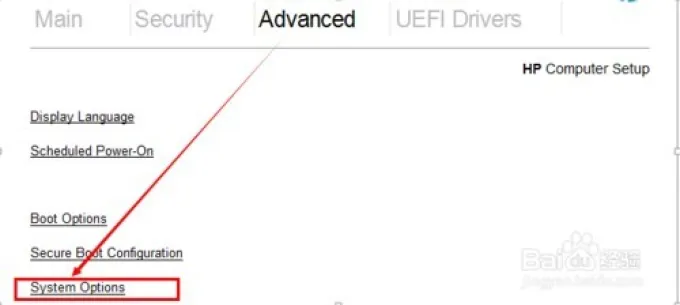
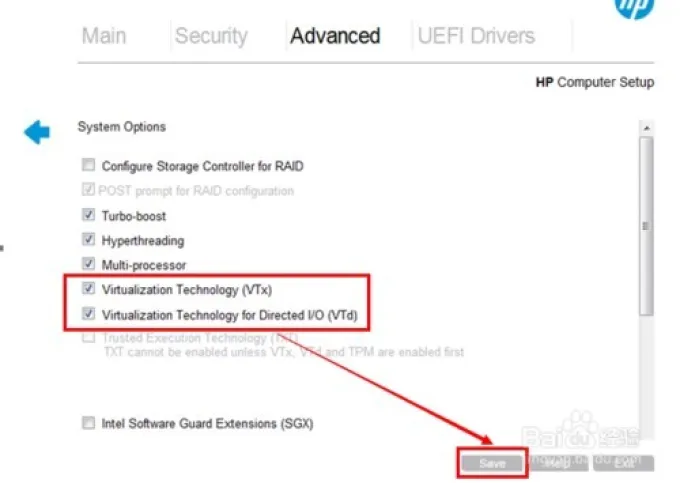
3: Press F10 to save the setting and exit.
Trending Blogs
See AllGameLoop 64-bit and 32-bit, How to Choose?
2023-09-13

Tips for Improving Your Aim in FPS Games
2023-07-05
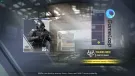
How to Purchase UC in PUBG Mobile
2023-05-26

Fix Incompatible Hyper-V Detection
2023-04-12

Taking Screenshots
2023-04-07