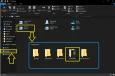Best Settings Guide for GameLoop
2022-09-19
How to go to settings?
Launch GameLoop with administrative permissions and click on the three bar icon (hamburger icon) on the top right side of GameLoop window. Choose "Settings".
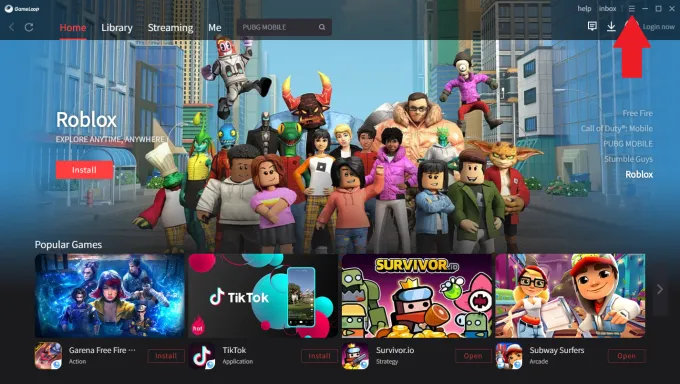
Basic Section
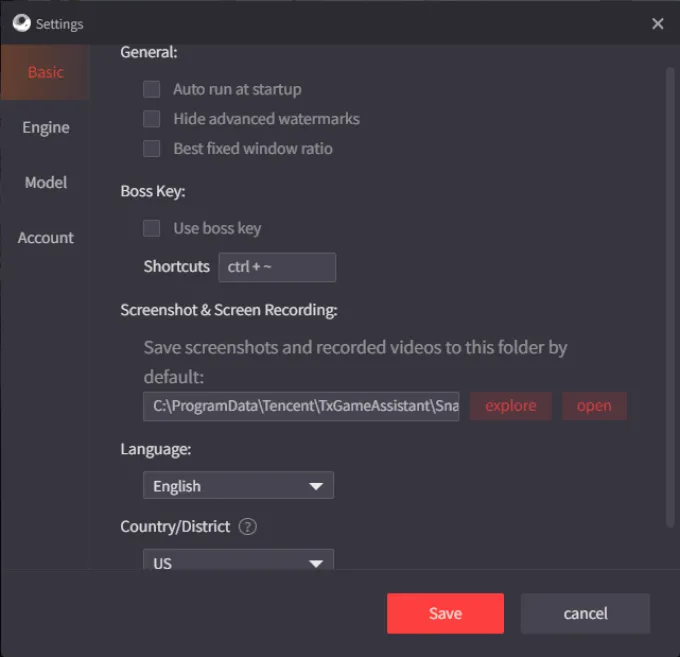
• Auto run at startup
Enable to run the application automatically at system startup.
• Hide advanced watermarks
Hide in-game watermarks while playing a supported game in AOW engine.
• Best fixed window ratio
Enable to adapt best windows ratio fit screen on high resolution widescreen and ultra widescreen monitors.
• Use boss key
Macro shortcut to bring the appmarket windows on top while playing games on emulator window in GameLoop.
• Screenshot & Screen Recording
Location where screenshots and gameplay recordings taken using GameLoop recorder will be saved.
• Language
Default language of emulator.
• Country/District
Default app market region of GameLoop. Availability of regional games/applications are dependent on this option.
Engine Section
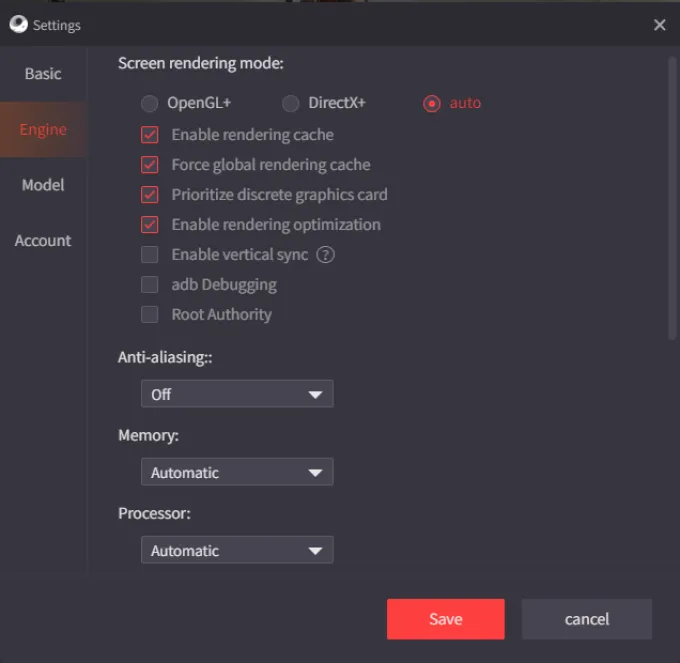
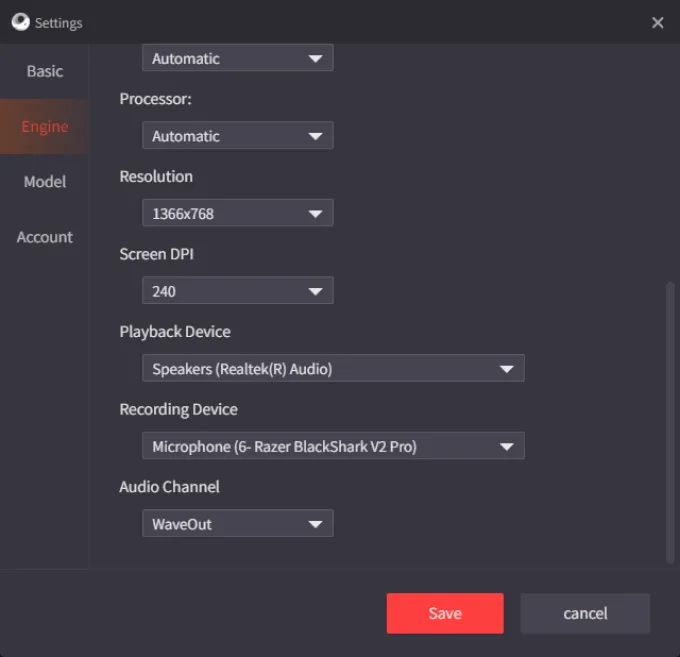
• Screen rendering mode
Choose the rendering engine for the game you want to run on (Some games are linked to specific engines to prefer stability and security).
OpenGL+: This API focuses on fast rendering (strictly based on graphics rendering). Widely compatible and the best choice for most games. However this engine does not support Anti-aliasing in PUBG Mobile and similar games.
DirectX+: This API can render graphics, audio and even network precisely. Supports Vertex Blending providing a smoother texture in supported games. However this engine lacks compatibility on a few games.
Auto: Let the Smart Turbo AOW engine choose the best engine for the game which is launched at that time on emulator.
• Enable rendering cache
Enable to render advanced in-game textures to improve visuals and eliminate graphical glitches.
• Force global rendering cache
Enable to provide visual feedback at a rate faster than the renderer can generate complete frames, at the cost of producing approximate images during camera and object motion.
• Prioritize discrete graphics card
In case of presence of dual graphics cards in Laptop or similar devices, enable this option to prioritise the dedicated graphics card.
• Enable rendering optimization
Enable this option to improve visuals using more shaders.
• Enable vertical sync
Enable vertical synchronisation to avoid screen tearing when the framerates does not match the monitor’s refresh rate.
• adb Debugging
Android debug bridge tool for development purposes.
• Root Authority
Root access to android interface for development purposes.
• Anti-aliasing
Off, Balanced (2x MSAA) and Ultra (4x MSAA) anti-aliasing for better visual clarity. Increasing this option will provide better visual clarity in cost of performance depending on system specification.
• Memory
Amount of DRAM allocated to the emulator.
• Processor
Number of actual cores of the CPU allocated to the emulator.
• Resolution
Rendering resolution of the emulator. 16:9 and 16:10 resolutions are supported. Increasing this option will provide better visual clarity in cost of performance depending on system specification.
• Screen DPI
DPI of the rendering in the emulator. Increasing this option will provide better visual clarity in cost of performance depending on system specification.
• Playback Device
Available audio output devices (Speakers/Headsets). *Bluetooth devices support one-way communication only.
• Recording Device
Available audio input devices (Microphones). *Bluetooth devices support one-way communication only.
• Audio Channel
Choose the rendering api for the audio input and output.
Waveout: Widely compatible and precise API for audio rendering. However it is considered to be outdated for modern implementations.
Directsound: Latest API for audio rendering and also known for faster rendering (Better latency) over other audio rendering APIs.
Model Section
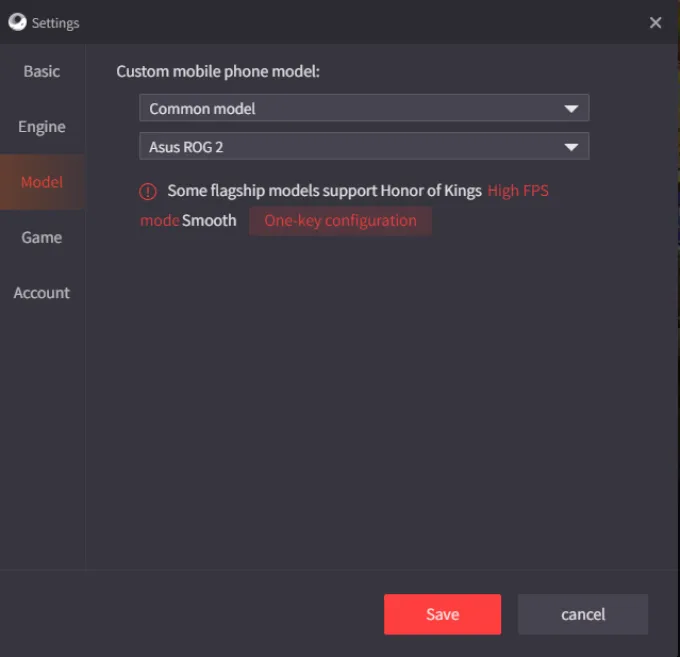
•Custom mobile phone model:
Choose between common available models or customise your preferred mobile phone models.
P.S. Common Model ROG 2 is preferred over other models for vast compatibility.
Game Section
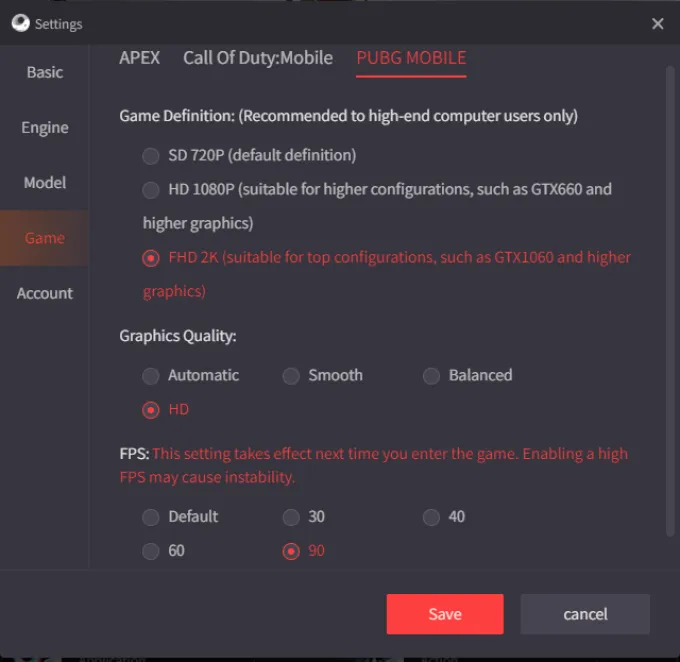
Note: This option is available for PUBG Mobile, COD Mobile and APEX Mobile only.
• Game Definition
Choose your preferred Game resolution. Increasing this option will provide better visual clarity in cost of performance depending on system specification.
SD 720P: Standard 720p is the lowest available game resolution for PUBG Mobile, COD Mobile and APEX Mobile. Suitable for devices with no Graphics card or Graphics cards with lower performance than a GTX 660.
HD 1080P: High Definition 1080p is the standard and most used game resolution for PUBG Mobile, COD Mobile and APEX Mobile. Suitable for devices with Graphics cards with performance equivalent to a GTX 660 or higher.
FHD 2K: Full High Definition 2K is the visually best game resolution for PUBG Mobile, COD Mobile and APEX Mobile. This GameLoop exclusive resolution is suitable for devices with Graphics cards with performance equivalent to a GTX 1060 6GB or higher.
• Graphics Quality
Smooth, Balanced and HD in-game graphics quality. Automatic mode will choose the best visual option depending on your device specifications. Increasing this option will provide better visual clarity in cost of performance depending on system specification.
• FPS:
Choose your preferred amount of FPS synchronised by the game. Increasing this option may cause instability depending on system specification.
Account Section

Login in GameLoop and verify your email to access the GameLoop marketplace and reward section. It does not affect in-game logins.
P.S. After making changes in settings, the GameLoop must be restarted in order to apply the settings on the next launch.
Suggested Settings for Low End Devices

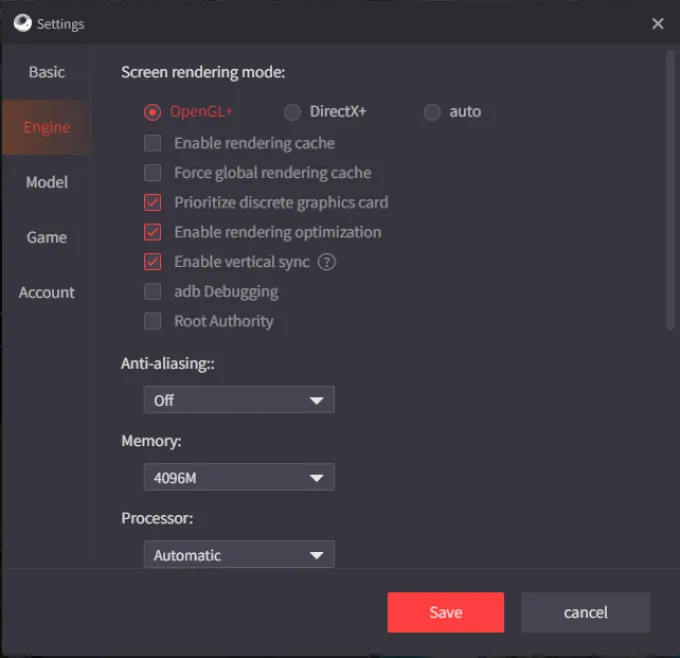
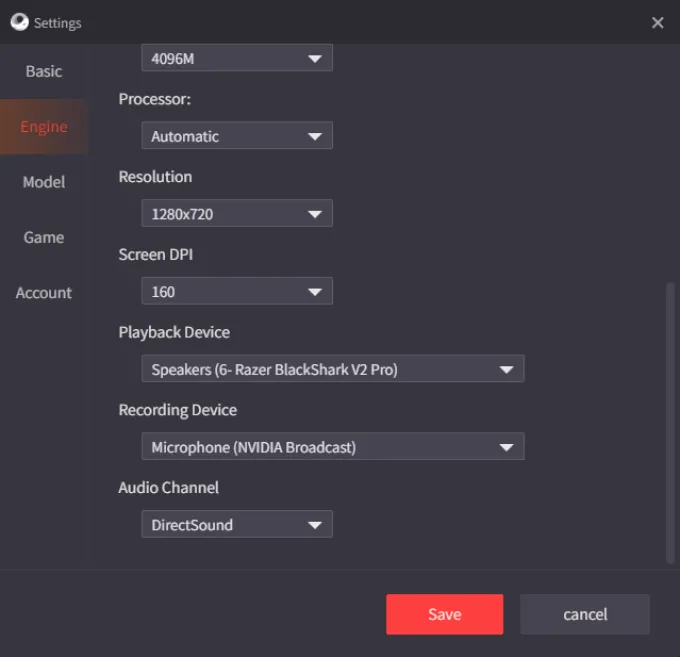


P.S. Open the Gameloop's Installation Folder, Go to TxGameAssistant, Go to UI and Delete ShaderCache Folder (if there is any).
Suggested Settings for High End Devices




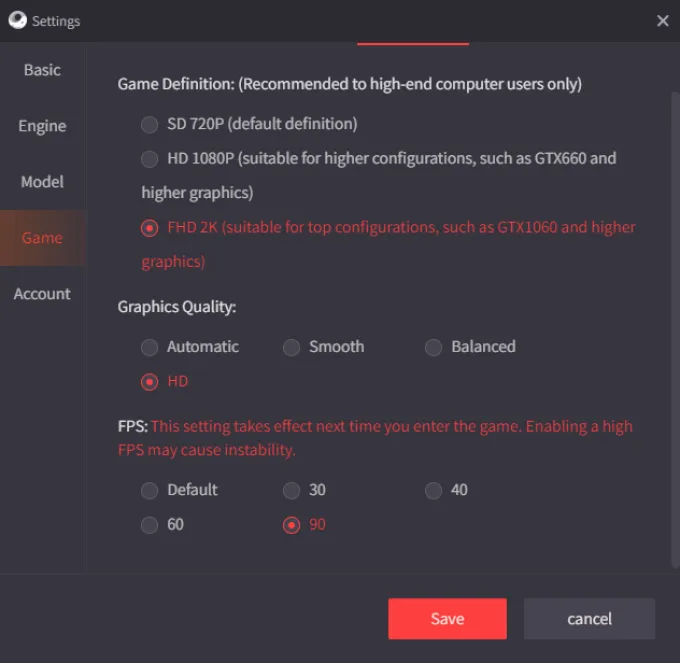
Blogs populares
Ver todoGameLoop 64-bit and 32-bit, How to Choose?
2023-09-13

Tips for Improving Your Aim in FPS Games
2023-07-05
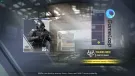
How to Purchase UC in PUBG Mobile
2023-05-26

Fix Incompatible Hyper-V Detection
2023-04-12

Taking Screenshots
2023-04-07