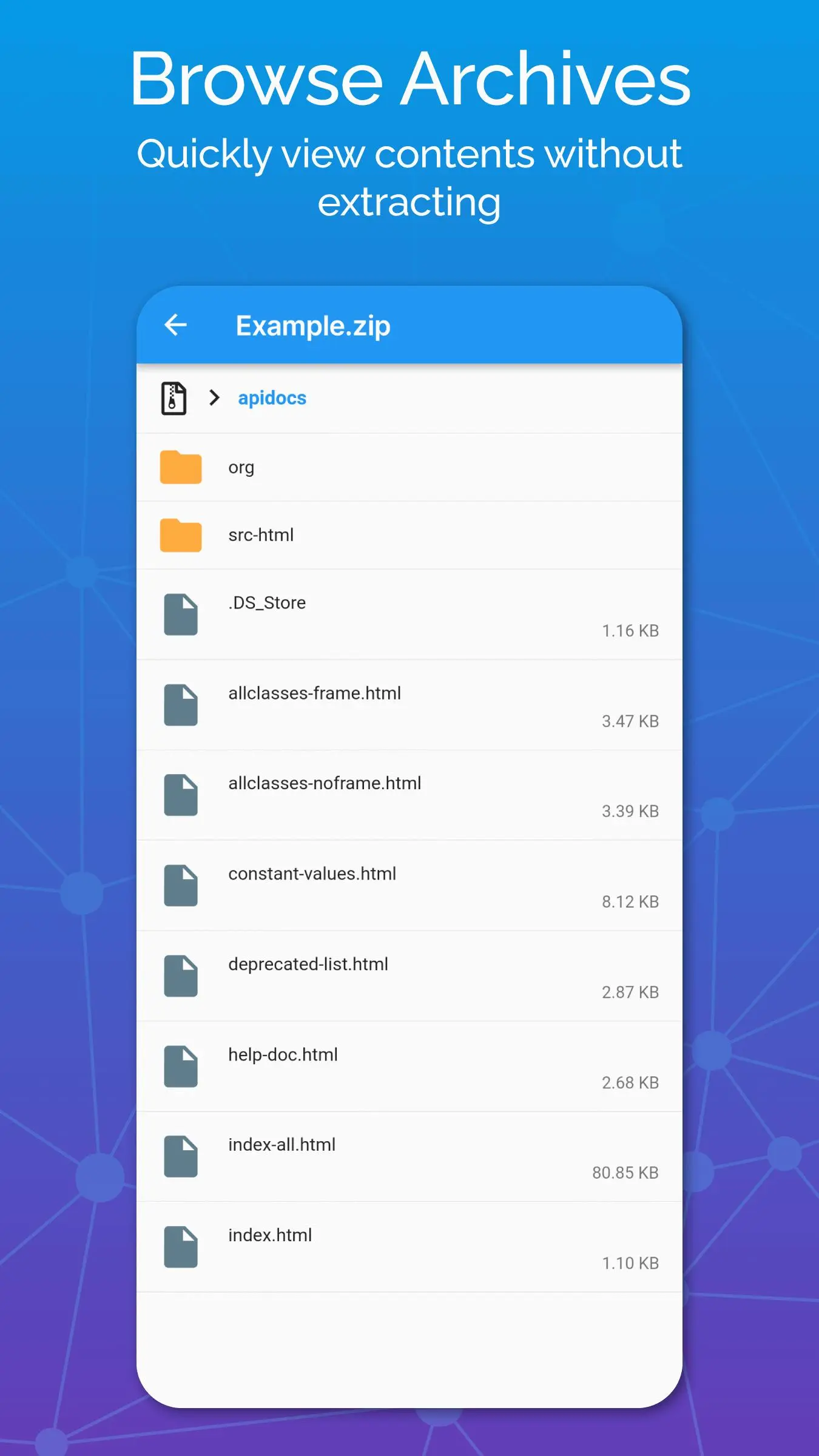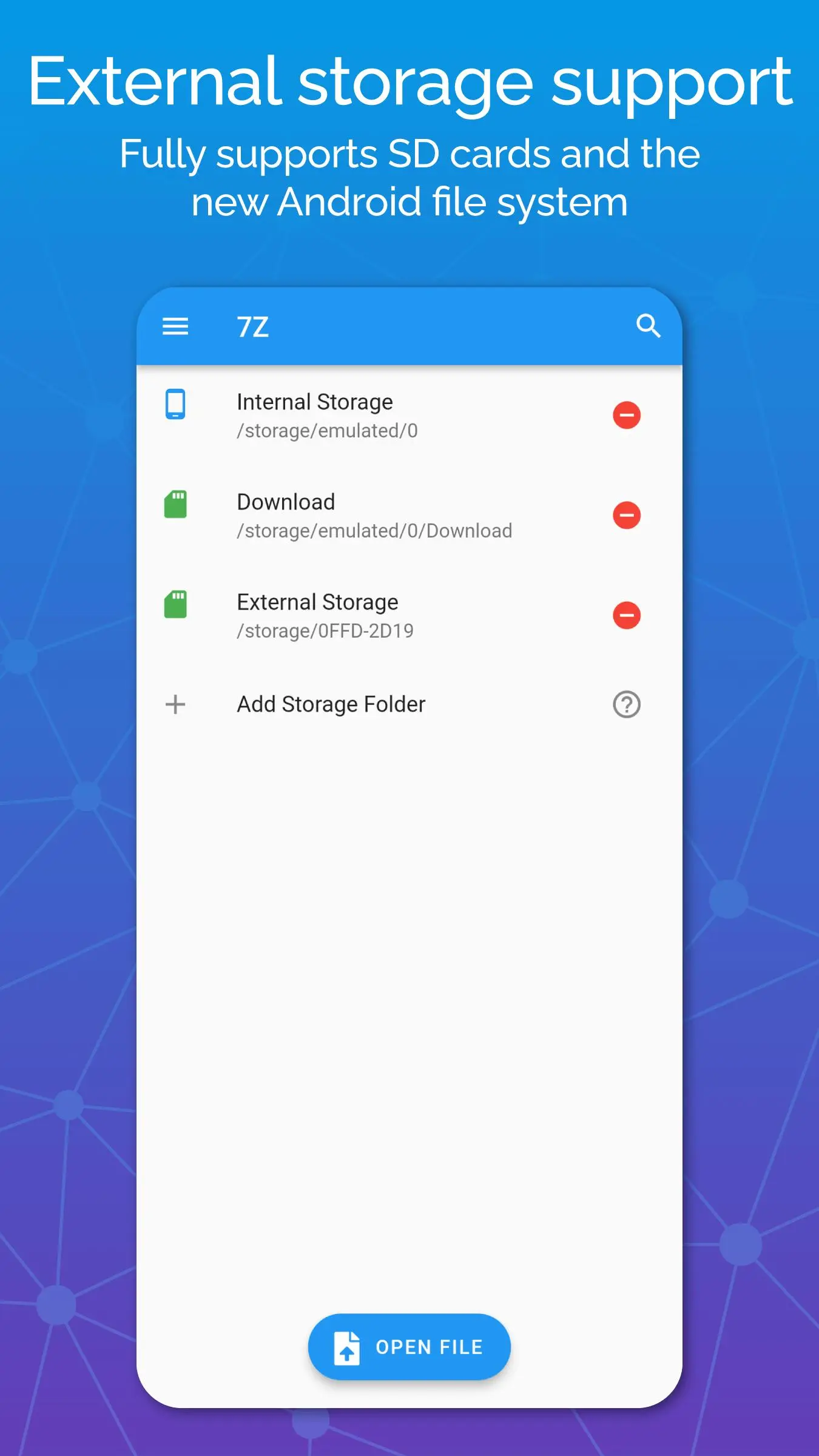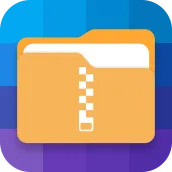
7Z: Zip 7Zip Rar File Manager PC
Sociosoftware
Download 7Z: Zip 7Zip Rar File Manager on PC With GameLoop Emulator
7Z: Zip 7Zip Rar File Manager on PC
7Z: Zip 7Zip Rar File Manager, coming from the developer Sociosoftware, is running on Android systerm in the past.
Now, You can play 7Z: Zip 7Zip Rar File Manager on PC with GameLoop smoothly.
Download it in the GameLoop library or search results. No more eyeing the battery or frustrating calls at the wrong time any more.
Just enjoy 7Z: Zip 7Zip Rar File Manager PC on the large screen for free!
7Z: Zip 7Zip Rar File Manager Introduction
7Z lets you take control of archive files like 7Zip (7z format) zip, rar, jar or APK on your device. Quickly and easily extract, open, view or create your own archive by compressing files and folders.
Features:
✔ Supports all common archive formats and types (zip, rar, 7zip, 7z, jar, apk, tar, gzip)
✔ Create zip files that are encrypted with a password (or unzip files)
✔ Create archives that support high compression, like 7Zip or Tar.
✔ Unzip zip files or extract 7Zip or 7z files that are encrypted a password (you need to know the password, 7z is not a password cracker)
✔ Browse the contents of archive formats that contain multiple files: 7Zip, 7z, Tar, Apk, Jar, Rar
✔ Background execution: create, extract or unzip files even while the app is closed
✔ Intuitive files manager with standard file operations like move, copy and delete
✔ Job progress and history
✔ File associations for extensions (like 7z) lets you open files by selecting externally
Here's why you should already be using 7Z:
Safeguard your files and folders by encrypting them within password protected zip files. Encryption is a secure way to protect your files.
Archiving allows you to reduce the file size of files or folders. You can also compress several files into one smaller file that makes it easier to email or share.
You can zip files and large on your device that you rarely use to save disk space on your Android device. You can unzip them again later when you need them.
More about archives:
Archives come in several formats, each with their own unique compression algorithm. 7Z supports all the common archives, like 7Zip, 7Z, Rar, Zip, but it also supports less used archives.
Archives are usually found on the internet and need to be unpacked or extracted before the contents can be used. You need to unzip files before you can use them.
Sometimes the archives are encrypted. This means they require a password before they can be extracted. This password was entered by the original author and is usually included in the download.
Some info on archive formats:
Rar and zip files have been a standard form of archive compression for decades, but recently the 7z 7Zip format has become very popular.
Zip files remain the most popular archive type since Winzip popularized it on computers decades ago. It also supports encryption. Zip files are stored with a .zip extension. You can also unzip files.
7zip (pronounced seven zip) is an open-source compression format that offers high compression, speed and reliability and supports multiple files. Files are stored with a 7z extension (.7z)
Rar is less popular these days since 7z offers higher compression and zip offers more simplicity than rar, but it is still a widespread format. Files are stored with a .rar extension.
Jar and APK archives use compression technology similar to that of zip, but are typically used for other functions.
Jar archives are usually java archives while an APK is used to store an Android application. They are stored with .jar and .apk formats, respectively.
The tar format offers high compression ratio of multiple files, and is typically combined with the GZip format (gz) for further increased compression. It is very popular on Linux systems.
7Z also supports other compression formats like DEFLATE, LZMA, XZ, ZStandard and also the less frequently used Pack200.
Tags
ToolsInformation
Developer
Sociosoftware
Latest Version
2.3.3
Last Updated
2023-10-01
Category
Tools
Available on
Google Play
Show More
How to play 7Z: Zip 7Zip Rar File Manager with GameLoop on PC
1. Download GameLoop from the official website, then run the exe file to install GameLoop
2. Open GameLoop and search for “7Z: Zip 7Zip Rar File Manager” , find 7Z: Zip 7Zip Rar File Manager in the search results and click “Install”
3. Enjoy playing 7Z: Zip 7Zip Rar File Manager on GameLoop
Minimum requirements
OS
Windows 8.1 64-bit or Windows 10 64-bit
GPU
GTX 1050
CPU
i3-8300
Memory
8GB RAM
Storage
1GB available space
Recommended requirements
OS
Windows 8.1 64-bit or Windows 10 64-bit
GPU
GTX 1050
CPU
i3-9320
Memory
16GB RAM
Storage
1GB available space