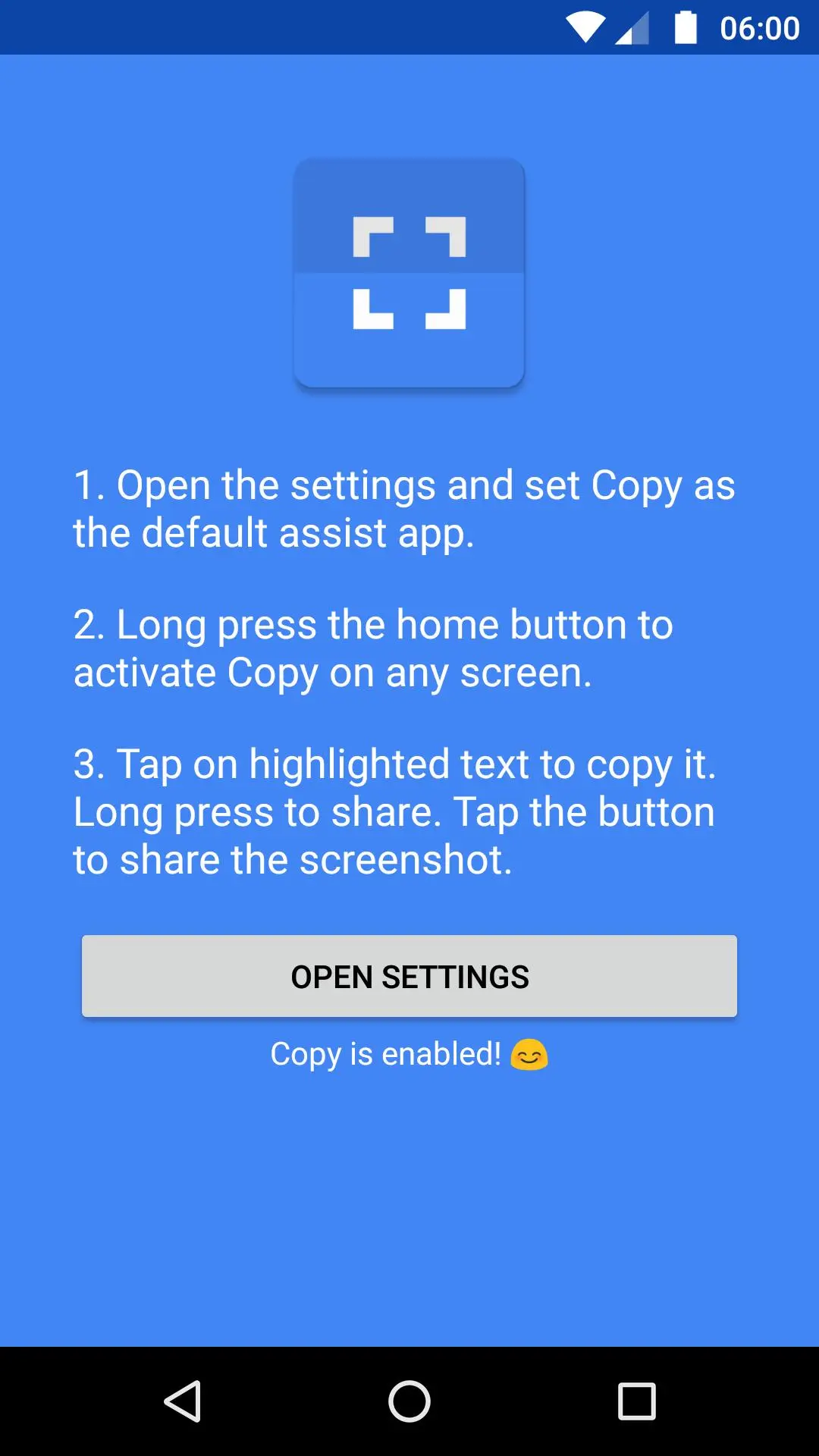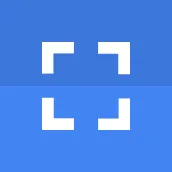
Copy (Text & Screenshots) PC
weberdo
Download Copy (Text & Screenshots) on PC With GameLoop Emulator
Copy (Text & Screenshots) on PC
Copy (Text & Screenshots), coming from the developer weberdo, is running on Android systerm in the past.
Now, You can play Copy (Text & Screenshots) on PC with GameLoop smoothly.
Download it in the GameLoop library or search results. No more eyeing the battery or frustrating calls at the wrong time any more.
Just enjoy Copy (Text & Screenshots) PC on the large screen for free!
Copy (Text & Screenshots) Introduction
Copy (almost) any text on the screen and share screenshots with two taps!
1. Open the settings and set Copy as the default assist app.
2. Long-press the home button to activate Copy on any screen.
3. Tap on the highlighted text to copy it. Long-press to share. Tap the image button to share the screenshot.
Completely free. No ads. Zero permissions. 😊
Important Notes and Limitations
1. Copy currently does not detect text on images, videos, and most games.
2. Apps can prevent Copy from accessing the screen. For example, when DRM protected media is playing (most video streaming apps), or the app has been flagged as 'secure' (e.g., banking apps).
3. Copy works by analyzing app layouts. Some apps report incorrect layout information which might cause text to be not copy-able, misaligned text boxes, or overlapping text boxes. Some web browsers and popular social networks are partly affected by this.
4. Some device manufacturers overwrite the default behavior of the Home button long-press action, which causes Copy not to show up. In that case, please check the Settings of your device. For example, the long-press action on OnePlus phones can be changed at Settings > Buttons > Home Button > Long Press Action.
5. Copy replaces Google Now on Tap / Google Assistant, but you can switch back at any time. Simply open the assist settings again and select the Google app. There can only be one assist app set at a time. This is a limitation of Android. If Copy is not set as the default assist app, it cannot access the screen.
6. Devices running Android 7.0 and 7.1 have a bug that breaks the assistant functionality after a reboot. If your device is affected, you have to open the assist settings after rebooting your device. Simply opening the settings will re-enable Copy. As far as I know, all assist apps are affected by this bug, except for the Google Assistant.
If you encounter a problem, please contact me at playstore@weberdo.com instead of using the Play Store review system. Reviews and responses to reviews are limited in length, and back-and-forth to troubleshoot issues is not possible.
If you like Copy, please do not forget to rate it! Thank you!
Tags
ToolsInformation
Developer
weberdo
Latest Version
1.4
Last Updated
2024-10-29
Category
Tools
Available on
Google Play
Show More
How to play Copy (Text & Screenshots) with GameLoop on PC
1. Download GameLoop from the official website, then run the exe file to install GameLoop
2. Open GameLoop and search for “Copy (Text & Screenshots)” , find Copy (Text & Screenshots) in the search results and click “Install”
3. Enjoy playing Copy (Text & Screenshots) on GameLoop
Minimum requirements
OS
Windows 8.1 64-bit or Windows 10 64-bit
GPU
GTX 1050
CPU
i3-8300
Memory
8GB RAM
Storage
1GB available space
Recommended requirements
OS
Windows 8.1 64-bit or Windows 10 64-bit
GPU
GTX 1050
CPU
i3-9320
Memory
16GB RAM
Storage
1GB available space