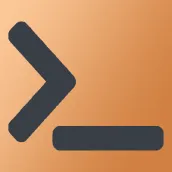
Linux Service PC
dzino
Download Linux Service on PC With GameLoop Emulator
Linux Service on PC
Linux Service, coming from the developer dzino, is running on Android systerm in the past.
Now, You can play Linux Service on PC with GameLoop smoothly.
Download it in the GameLoop library or search results. No more eyeing the battery or frustrating calls at the wrong time any more.
Just enjoy Linux Service PC on the large screen for free!
Linux Service Introduction
# PURPOSE
Hello Friend!
I wrote the application based on my own IoT needs. I will try to explain its purpose.
Suppose we have a microcontroller (for example ESP32) and we need it to control a relay. We connect the equipment to the microcontroller pins, write and load the firmware - so far everything is standard.
BUT WHAT IF WE NEED A MULTI-FUNCTIONAL MICROCONTROLLER? For example, today is it a relay, and tomorrow is a weather station? We will need to disconnect all wires, change devices, connect wires, change firmware. It is not comfortable!
For this situation, a microcomputer (for example, Raspberry Pi Zero) is a good solution - it allows you to simultaneously store scripts for different assemblies.
The following question arises: HOW CONVENIENT AND QUICKLY TO SWITCH OPERATION MODES OF THE MULTIFUNCTIONAL "MICROCONTROLLER"? At the hardware and software levels? It is convenient to use the "Pin GPIO Connector Header" to quickly switch devices at the hardware level. BUT to programmatically switch the operating mode, you still have to use the Bash terminal!
I searched the internet for solutions to solve this problem, but I couldn't find anything. So I decided to write my own application.
This application is analogous to GPIO Header, only at the software level. It allows you to quickly switch the operating modes of a microcomputer (multifunctional microcontroller). Quickly change the "microcontroller firmware": control the start and stop of your scripts on the microcomputer without going into the Bash terminal every time.
Working with the application is simple. It is necessary that the smartphone and the microcomputer are connected to the same Wi-Fi router (I use the smartphone itself as a Wi-Fi access point). The microcomputer must have an SSH server (there is a lot of information on the Internet on how to install it). Then you go into the application, enter the IP: Port login-password of the microcomputer. And you get the ability to quickly manage system daemons and add your own scripts to work with devices.
----
# SPECIFICATIONS
The application provides the following functionality:
- Simplified creation of services in Linux operating systems;
- Simplified removal of services (only created in this application);
- Simplified service launch
- Simplified adding services to autostart
- Shows a list of installed services in the system;
- Shows a list of running services;
- Shows a list of services at startup;
- Shows the content of the service file;
- Shows information on status;
- Shows service logs.
Interaction with Linux occurs remotely via the SSH protocol by default on port 22. Help for installing an SSH server into an operating system is in the appendix.
The application supports operating systems of the Debian family (Debian, Ubuntu, Raspberry Pi OS, Mint ...).
Tested on operating systems: Ubuntu, Raspberry Pi OS.
----
# PS
This tool is suitable for DevOps Pros, Backend Developers (Web), Linux Developers, and IoT Hobbyists.
I hope this software solution will be useful to you, Friend!
Tags
ToolsInformation
Developer
dzino
Latest Version
1.2.0
Last Updated
2021-05-28
Category
Tools
Available on
Google Play
Show More
How to play Linux Service with GameLoop on PC
1. Download GameLoop from the official website, then run the exe file to install GameLoop
2. Open GameLoop and search for “Linux Service” , find Linux Service in the search results and click “Install”
3. Enjoy playing Linux Service on GameLoop
Minimum requirements
OS
Windows 8.1 64-bit or Windows 10 64-bit
GPU
GTX 1050
CPU
i3-8300
Memory
8GB RAM
Storage
1GB available space
Recommended requirements
OS
Windows 8.1 64-bit or Windows 10 64-bit
GPU
GTX 1050
CPU
i3-9320
Memory
16GB RAM
Storage
1GB available space

