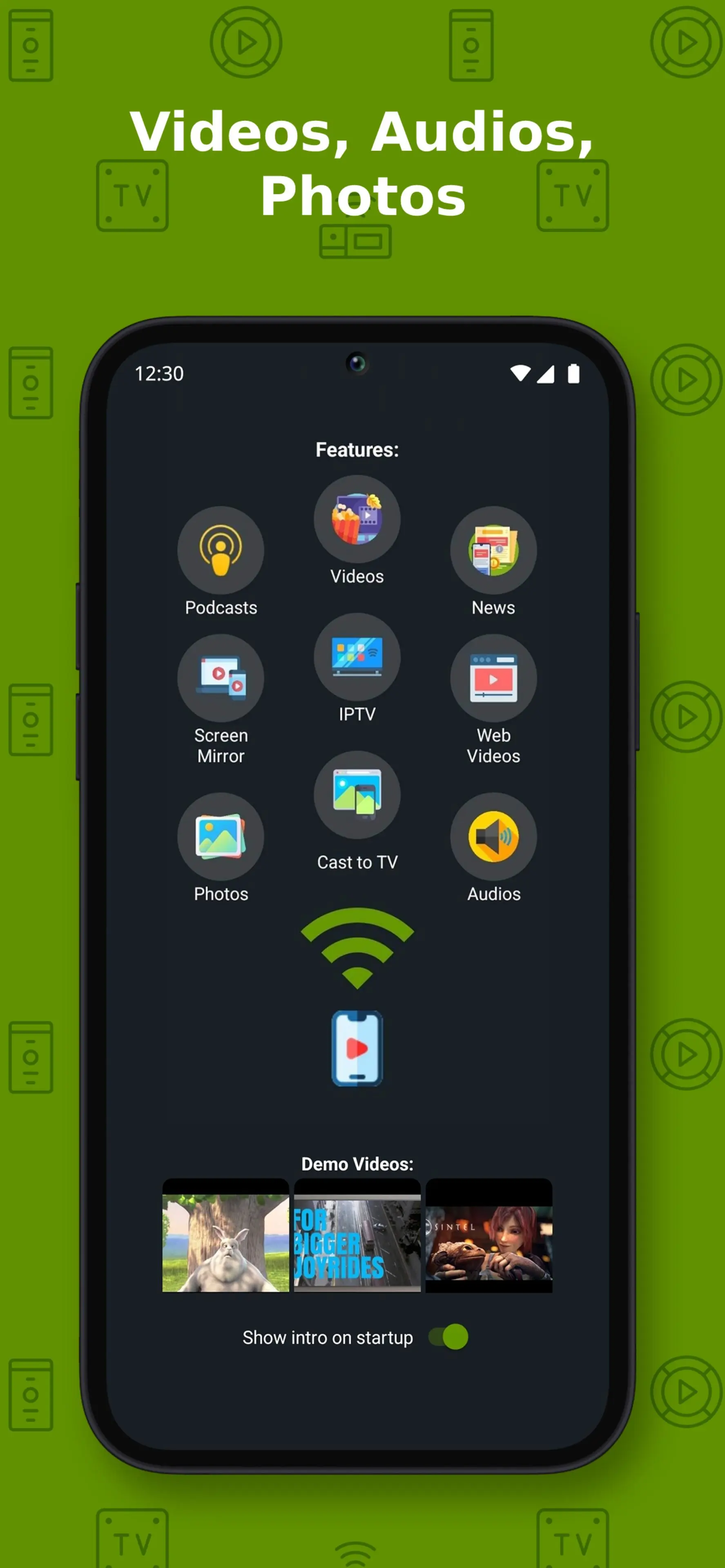Cast to TV+ Chromecast Roku TV PC
Castify
Download Cast to TV+ Chromecast Roku TV on PC With GameLoop Emulator
Cast to TV+ Chromecast Roku TV on PC
Cast to TV+ Chromecast Roku TV, coming from the developer Castify, is running on Android systerm in the past.
Now, You can play Cast to TV+ Chromecast Roku TV on PC with GameLoop smoothly.
Download it in the GameLoop library or search results. No more eyeing the battery or frustrating calls at the wrong time any more.
Just enjoy Cast to TV+ Chromecast Roku TV PC on the large screen for free!
Cast to TV+ Chromecast Roku TV Introduction
Castify
Cast videos, music, photos...or watch on phone.
All features are completely free. Pro version only removes app's ads.
Streaming Devices:
Chromecast 1, 2, and Ultra HD 4K
Roku Premiere, Express, Streaming Stick, or Roku TV
Fire TV or Fire Stick
DLNA receivers
Xbox One, Xbox 360
Google Cast receivers
Smart TVs with DLNA built-in including: LG TV, TCL, Phillips, Sony Bravia, Samsung, Sharp, Panasonic, and many others. Please check your TV's user manual.
Any Web Browser: can send videos to a web browser such as Chrome, Firefox, Amazon Silk, a browser on TV or PlayStation 4.
Play From Sources:
- Phone Files
- Browser Websites
- IPTV
- Podcasts
- DLNA Servers
- SMB, Samba, NAS, LAN
Castify Features:
- AI Subtitle Generate: create subtitles for any given video
- AI Subtitle Translation: translate SRT subtitles
- Cast to TV, video, movie, music, or photos
- Cast web videos found online from websites
- Universal Remote Controls for Roku, Android TV, Samsung, LGTV, FireTV
- Popup Blocker
- Screen Mirroring
- IPTV supporting m3u playlists
- Stream to TV from local files on phone to Chromecast, Roku, Xbox, DLNA
- Website Bookmarks
- Searching of videos on any websites
- Picture in Picture(PiP)
- Roku Channel TV App
- Subtitles for Chromecast & Roku
- Podcasts
- Cast to any Web Browser, Chrome, etc
This app works best with Google Chromecast and Google Cast receivers. Users may experience limited functionalities with other casting receivers.
Cast & Stream movies, videos, or music from web browser to TV, or from your IPTV providers.
Cast phone's movie, music, or photos found on your phone/tablet to TV with compatible streaming devices.
Usage Steps:
1. Use the app's browser to navigate to a website.
2. The browser will try to find any playable video, movies, or music on that site.
3. Then play it locally on the Phone/Tablet, or cast to TV with Chromecast or one of the compatible streaming receivers.
Supported Formats:
MP4 movie
MKV files
MP3 music & podcast
JPG, PNG images
HTML5 video
HLS Live Streaming
IPTV m3u file or urls
4K and HD where available
Features & Limitations of Some Streaming Receivers
Screen Mirroring:
- The screen mirror feature is available only on newer Android devices.
Roku Streaming devices & TV:
- Screen Mirroring can be enabled in settings
- Remote control
Apple TV AirPlay:
- AirPlay must be enabled in settings
- Battery Optimization must be disabled for Android 6.0 Marshmallow and up, local cast of audio and photo not supported. MKV files not supported. Some urls formats not supported.
Xbox One & Xbox 360:
- DLNA must be enabled in settings
Fire TV: some video movie formats not supported.
The following streaming devices and Smart TVs are also supported: DLNA devices, Android TV, Xbox One & Xbox 360, WebOS, Netcast
Some Smart TVs have Google Chromecast app (or DLNA) built-in:
according to this: https://www.google.com/chromecast/built-in/tv/
If you have any of those models, please check if it has one of the streaming receivers to see if it's compatible to cast to TV.
Castify does not modify the video sources. It only sends the original source to your streaming receivers. The app does not hosts any content. Therefore the compatibility and availability of the videos are dependent on the source websites themselves.
-This app only casts from websites that uses public format. Proprietary video & movie formats will not cast to TV.
-If a video is not playing or a disconnection occurs, it could be several reasons:
1. The ISP(Internet Service Provider)
2. The source website itself
3. Insufficient WIFI signal strength
Troubleshooting:
-Ensure your WIFI connection is stable and on the same network. Streaming online movies to TV requires a good internet connection.
-Most connection problems can be resolved by restarting the casting receivers or phone.
-Flash movie websites are not supported by stream device manufacturers.
Tags
Video-PlayersInformation
Developer
Castify
Latest Version
12.252
Last Updated
2025-03-28
Category
Video-players-editors
Available on
Google Play
Show More
How to play Cast to TV+ Chromecast Roku TV with GameLoop on PC
1. Download GameLoop from the official website, then run the exe file to install GameLoop
2. Open GameLoop and search for “Cast to TV+ Chromecast Roku TV” , find Cast to TV+ Chromecast Roku TV in the search results and click “Install”
3. Enjoy playing Cast to TV+ Chromecast Roku TV on GameLoop
Minimum requirements
OS
Windows 8.1 64-bit or Windows 10 64-bit
GPU
GTX 1050
CPU
i3-8300
Memory
8GB RAM
Storage
1GB available space
Recommended requirements
OS
Windows 8.1 64-bit or Windows 10 64-bit
GPU
GTX 1050
CPU
i3-9320
Memory
16GB RAM
Storage
1GB available space