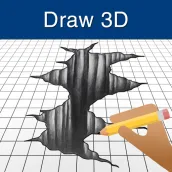
How to Draw 3D PC
Learn to Draw Step by Step Lessons
Download How to Draw 3D on PC With GameLoop Emulator
How to Draw 3D sa PC
Ang How to Draw 3D, na nagmumula sa developer na Learn to Draw Step by Step Lessons, ay tumatakbo sa Android systerm sa nakaraan.
Ngayon, maaari mong laruin ang How to Draw 3D sa PC gamit ang GameLoop nang maayos.
I-download ito sa GameLoop library o mga resulta ng paghahanap. Hindi na tumitingin sa baterya o nakakadismaya na mga tawag sa maling oras.
I-enjoy lang ang How to Draw 3D PC sa malaking screen nang libre!
How to Draw 3D Panimula
3D drawing is the most common hobby nowadays. So if you're thinking to learn 3D drawing, then the app called " How to Draw 3D" will help you. This application provides step-by-step guidance on drawing 3D alphabets, images, holes, objects, cartoons, tattoos, mehndi, rangoli, etc. The quick and beautiful app provides a paint editor and attaches add to favorite option to it. You will create a 3D design with a full-screen Paint Editor, save to the album, and share it with your friends. So, download this drawing app now and start drawing like an artist.
Features of How to Draw 3D App:
# Step by step learn how to draw 3D shapes drawing
# Lots of easy 3D drawing techniques
# Easy, Medium and Hard difficulty levels of drawing
# Draw any 3D pictures in minimum no. of steps
# You can adjust brush size, brush opacity, and image opacity
# Choose any color of your brush from the brush color option
# Select any layout from no background, with background, or background with paint mode.
# Enable/ Disable your paint mode
# Custom mode to make a new drawing picture from the gallery.
# User can erase by using the Eraser tool.
# Undo/ Redo and Save/ Delete functions are available
# More 3D graphics categories like how to draw 3D tattoos, mehndi, rangolis, fruits, flowers, hearts, 3D game, pyramid, numbers, stairs, 3D sketch, etc.
Brief introduction to the “How to Draw 3D” app:
This app is free and also available on the play store so, download and install this application. Now on the Home screen, you will see a list of tasks with their required steps and difficulty. Chart of tasks includes Hole, Realistic Hole, Concrete Pyramid, Clock Tower, 3D square, 3D game, Round Illusion, Triangle Shape, 3D chart and more.
You'll be leading to a paint editor after picking the desired task. The paint editor includes lots of tools to draw a 3d painting. The first tool contains choices for modifying the brush scale, brush opacity and picture opacity. You can change the brush size from scale 0 to 100 and change its opacity from level 0 to level 225. You can also change the transparency of the images from 0 to 255. If you want to remove everything you've drawn, then the second tool will be helpful.
By the third option, you can save the edited picture to the album. The fourth option is an eraser, which can remove any portion of the photograph. The fifth tool can enable/disable paint mode. The last option allows you to turn the image front or backward. There is a button on the top-right corner for full-screen mode. It lets you create a picture in full-screen. You'll see a dot in the center of the screen which is a brush-tip. There you can see the brush tool preview while changing its size or color.
You can see buttons for undoing and redo here below. If you made a mistake while drawing, using these techniques you can undo/redo it. There are also previous/next options available. You can see the current number of the phases and the total number of steps in the center bottom. If that is not enough for you, more drawing tasks have been included in the application in the Draw More section. It included tattoos, dragons, mehndi, rangoli, 3D alphabets, arms, fruits, flowers, butterflies, emojis, nail art, face masks, dinosaurs, fish, birds, flags, etc.
The third section in the menu is "My Favorite". You can view your favorite photos in that section. You'll see your creations in the "My Saved" section. Another section is "Custom Drawing", which enables you to draw a picture based on the image held in your phone storage.
We offer our best service to teach you to draw with simple steps. If you find some interesting things in it then share this app with your family and friends. If you found any errors then please contact us. give us the best reviews.
If you’re interested in drawing then download this amazing 3D maker "How to Draw 3D" app.
Tags
EducationInformation
Developer
Learn to Draw Step by Step Lessons
Latest Version
3.5
Last Updated
2022-06-24
Category
Education
Available on
Google Play
Show More
How to play How to Draw 3D with GameLoop on PC
1. Download GameLoop from the official website, then run the exe file to install GameLoop
2. Open GameLoop and search for “How to Draw 3D” , find How to Draw 3D in the search results and click “Install”
3. Enjoy playing How to Draw 3D on GameLoop
Minimum requirements
OS
Windows 8.1 64-bit or Windows 10 64-bit
GPU
GTX 1050
CPU
i3-8300
Memory
8GB RAM
Storage
1GB available space
Recommended requirements
OS
Windows 8.1 64-bit or Windows 10 64-bit
GPU
GTX 1050
CPU
i3-9320
Memory
16GB RAM
Storage
1GB available space

