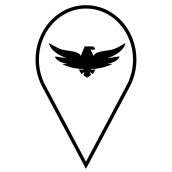
TAK Tracker PC
TAK Product Center
Download TAK Tracker on PC With GameLoop Emulator
TAK Tracker sa PC
Ang TAK Tracker, na nagmumula sa developer na TAK Product Center, ay tumatakbo sa Android systerm sa nakaraan.
Ngayon, maaari mong laruin ang TAK Tracker sa PC gamit ang GameLoop nang maayos.
I-download ito sa GameLoop library o mga resulta ng paghahanap. Hindi na tumitingin sa baterya o nakakadismaya na mga tawag sa maling oras.
I-enjoy lang ang TAK Tracker PC sa malaking screen nang libre!
TAK Tracker Panimula
What is TAK Tracker?
• TAK Tracker is a “send only” version of ATAK. THERE IS NO MAP.
How is TAK Tracker to be used?
• TAK Tracker is to be used for blue force tracking as an alternative to ATAK.
• TAK Tracker supports TAK Server Enrollment for ease of configuration.
How is TAK Tracker different to ATAK:
• TAK TRACKER HAS NO MAP.
• TAK Tracker is more battery efficient than ATAK but is extremely feature limited and cannot be used to send missions, data, or files.
Before You Start
• Make sure TAK Tracker is download and installed from Google Play.
• Be sure the Android device's location is turned on.
• To get to the Location icon you drag down from the top of the phone, you may have to drag down a second time to get the icon to appear.
• Be sure you have your Trust and Client certs on your device.
Starting TAK Tracker
• Find and tap on the TAK Tracker Icon.
• When TAK Tracker opens for the first time, invalid connection settings will show at the Server line on the bottom right.
Configuring TAK Tracker
• Tap on the gear icon to open the settings menu.
• Input your callsign, Team color, and role. This is also where you will input the address (IP or URL) and port info that you plan to use. If you do not know what to enter, ask your ATAK SME.
• Note: you can only connect to one port at time.
• If your network is using SSL, make sure that the box is checked to use SSL.
• Attach the trust store cert and your offices client cert via the three dots near those fields.
Using TAK Tracker Chat
• TAK Tracker can send Chat messages to other TAK devices.
• The chat function in TAK Tracker can only send messages to ALL CHAT ROOMS on the server you are connected to. Use with care.
Using TAK Tracker - Emergency
• In case of an emergency, you can activate an emergency beacon.
• This beacon will keep transmitting until the user turns it off. If the device is damaged or turned off, the last known location will persist on the map.
• To activate, select the emergency icon from the toolbar, then slide the two sliders to the right and tap “OK”. To turn off, repeat the process.
• If you accidently trigger the emergency beacon, do not worry. Just turn it off again.
• Emergency alarms are only visible on your TAK network out of the box and must be configured to interface with other emergency services. TAK emergency alarms do not replace a 911 call and will not dispatch aid to your location automatically.
Using TAK Tracker - Reference
• Tap the three-dot button on the upper right corner and the Quit option will appear.
• Tap the Location window to change between MGRS and DMS (Degrees, Minutes, Seconds).
• Tap the Heading window to change between True and Magnetic North.
• Tap the Altitude window to change between Feet and Meters.
• Tap the Speed window to change between mph, m/s, kph, and fps.
Notes
• With normal phone use and TAK Tracker running in the background, expect about 10 hours of use on full charge on an average Android device.
Tags
Maps-&Information
Developer
TAK Product Center
Latest Version
4.9.0 (afde5034)
Last Updated
2023-06-13
Category
Maps-navigation
Available on
Google Play
Show More
How to play TAK Tracker with GameLoop on PC
1. Download GameLoop from the official website, then run the exe file to install GameLoop
2. Open GameLoop and search for “TAK Tracker” , find TAK Tracker in the search results and click “Install”
3. Enjoy playing TAK Tracker on GameLoop
Minimum requirements
OS
Windows 8.1 64-bit or Windows 10 64-bit
GPU
GTX 1050
CPU
i3-8300
Memory
8GB RAM
Storage
1GB available space
Recommended requirements
OS
Windows 8.1 64-bit or Windows 10 64-bit
GPU
GTX 1050
CPU
i3-9320
Memory
16GB RAM
Storage
1GB available space

