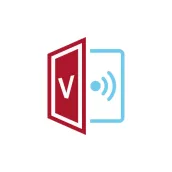
vCastSender PC
ViewSonic Corporation
Download vCastSender on PC With GameLoop Emulator
vCastSender sa PC
Ang vCastSender, na nagmumula sa developer na ViewSonic Corporation, ay tumatakbo sa Android systerm sa nakaraan.
Ngayon, maaari mong laruin ang vCastSender sa PC gamit ang GameLoop nang maayos.
I-download ito sa GameLoop library o mga resulta ng paghahanap. Hindi na tumitingin sa baterya o nakakadismaya na mga tawag sa maling oras.
I-enjoy lang ang vCastSender PC sa malaking screen nang libre!
vCastSender Panimula
ViewBoard® Cast software is designed for wireless presentations and wireless collaboration.
Key Features
● Working with ViewBoard® Cast software, the vCastSender app will allow you to not only stream live recordings and annotate but also share your screen, photos, videos, music, annotations, documents, and camera directly onto ViewSonic® ViewBoard® Interactive Flat Panels and other mobile devices.
● Presenters can control displayed content from a phone, tablet or laptop while Android and iOS device users are able to use vCastSender’s specialized annotation toolbar as well as enjoy controlling the ViewBoard® remotely.
● Whether in class or in a meeting, the vCastSender app makes teaching and group discussion quick and easy.
Quick Guide
● Connect your device to the same network as the ViewBoard® Interactive Flat Panel.
● Open the vCastReceiver app on the ViewBoard® Interactive Flat Panel.
● Depending on your device, either enter the IP address, scan the QR code, or go the relevant application store to download the vCastSender app.
● Open the vCastSender app on your device and enter the ViewBoard® Interactive Flat Panel’s vCastReceiver PIN code to connect and begin wireless collaboration.
Please note that vCastSender needs your permission to allow access to the phone's storage files and use the “Reversed Device Control” feature, otherwise the app will not function normally.
Note:
If an Android “Permission Request” is encountered, please follow these steps:
1. On your Android device, open Settings.
2. Open Apps.
3. Select the app you want to turn on a permission for (e.g., vCastSender).
4. Open Permissions.
5. Follow the on-screen instructions.
Please note that some of these steps work only with Android 13 and up.
Accessibility Service API Usage:
1. This application uses the Accessibility Service API for the functionality of the “Reversed Device Control” feature only.
2. In a meeting or teaching scenario, with this feature enabled, you can operate your personal device from the designated display you are casting to – adding convenience and enhancing the interactive experience.
3. vCastSender will not collect your personal or device information, nor will it monitor your operations.
Accessibility Service API Usage and Location:
● Ensure both your device and the panel are connected to the same network.
● Open the vCastSender application on your device.
● Read the “Tips” message prompt and tap the Accept button if you agree.
● Wirelessly connect to the panel by entering the PIN Code of the panel or selecting it from the Device List.
● Tap the upper-right “Setting Icon” to enter the Settings menu.
● Tapping the toggle to turn on the “Reversed Device Control” feature will prompt a “Tips” message to appear. Read the message and tap the Accept button if you agree to allow vCastSender Accessibility Service to have full control of your device.
● Under your device’s Accessibility settings, grant vCastSender permission to control your device.
● You are now ready to cast your device’s screen onto the receiving panel.
Tags
ToolsInformation
Developer
ViewSonic Corporation
Latest Version
v2.5.715
Last Updated
2024-08-29
Category
Tools
Available on
Google Play
Show More
How to play vCastSender with GameLoop on PC
1. Download GameLoop from the official website, then run the exe file to install GameLoop
2. Open GameLoop and search for “vCastSender” , find vCastSender in the search results and click “Install”
3. Enjoy playing vCastSender on GameLoop
Minimum requirements
OS
Windows 8.1 64-bit or Windows 10 64-bit
GPU
GTX 1050
CPU
i3-8300
Memory
8GB RAM
Storage
1GB available space
Recommended requirements
OS
Windows 8.1 64-bit or Windows 10 64-bit
GPU
GTX 1050
CPU
i3-9320
Memory
16GB RAM
Storage
1GB available space

