How to Play Melon Playground on PC with GameLoop and Make Your Own Mods
2023-07-10
- #melon playground
- #melon playground mods
- #gameloop
- #android emulator
- #pc gaming
- #mobile gaming
- #game creation
- #game mods
Design and share your own Melon Playground mods
Melon Playground is a mobile game that allows you to create and play your own mini-games. You can use the game's editor to design your own levels, characters, items, rules, and objectives. You can also download and install Melon Playground mods from the official website or other sources to enjoy more variety and creativity. Melon Playground mods are user-generated content that modify or add new features to the game. You can find Melon Playground mods for different genres, themes, and styles of gameplay.
But what if you want to play Melon Playground on a bigger screen and with a keyboard and mouse? What if you want to enjoy the game with better graphics and performance? Well, there is a way to do that. You can play Melon Playground on PC with GameLoop, an Android emulator that offers smooth and stable gaming experience. GameLoop is a free software that allows you to run Android games and apps on your PC. You can use GameLoop to play Melon Playground on PC with the same features and functions as on your mobile device.

In this article, we will show you how to play Melon Playground on PC with GameLoop and how to create and download Melon Playground mods. We will also show you how to share and enjoy your Melon Playground mods with your friends online or offline. By following these steps, you will be able to have more fun and creativity with Melon Playground on PC.
How to play Melon Playground on PC with GameLoop
To play Melon Playground on PC with GameLoop, you need to download and install GameLoop on your PC first. You can download GameLoop from its official website or from other trusted sources. After downloading the installer file, run it and follow the instructions to install GameLoop on your PC.
Once GameLoop is installed, launch it and log in with your Google account. You will see the Game Center page where you can browse and download various Android games and apps. Search for Melon Playground in the search bar or find it in the recommended list. Click on the Install button to download and install Melon Playground on your PC.
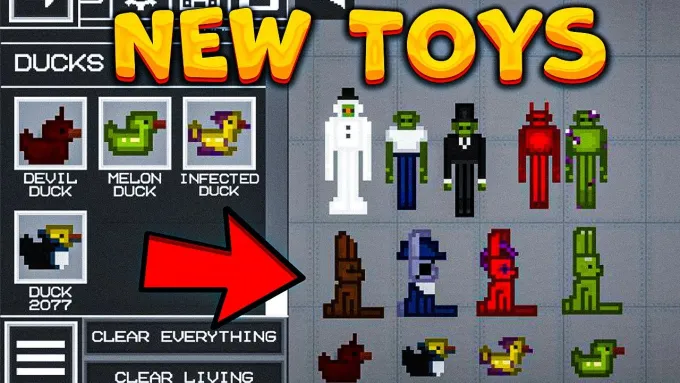
After Melon Playground is installed, you can launch it from the My Games page or from the desktop shortcut. You will see the game's main menu where you can choose to create or play mini-games. You can also access the game's settings, shop, profile, and other features.
To play Melon Playground on PC with GameLoop, you can use the default keyboard and mouse controls or customize them according to your preference. You can also adjust the game's resolution, graphics quality, sound volume, and other options in the settings menu. You can also use GameLoop's features such as screen recording, screenshot capture, live streaming, multi-instance, etc. to enhance your gaming experience.
How to create and download Melon Playground mods
To create your own Melon Playground mods, you need to use the game's editor mode. You can access the editor mode from the main menu by clicking on the Create button. You will see a blank canvas where you can start designing your own mini-game.
You can use the tools and options on the left side of the screen to create your own level layout, background, objects, characters, items, etc. You can also use the tools and options on the right side of the screen to set up your own rules, objectives, timers, scores, etc. You can also use the tools and options on the bottom of the screen to test and preview your mini-game.
You can save your mini-game as a draft or publish it as a mod. To publish your mini-game as a mod, you need to give it a name, a description, a category, a thumbnail image, and some tags. You also need to agree to the terms of service and confirm that your mod does not contain any inappropriate or offensive content.
Once you publish your mini-game as a mod, it will be available for other players to download and play. You can also edit or delete your mod at any time. You can also rate and review other players' mods and see their ratings and reviews for your mods.
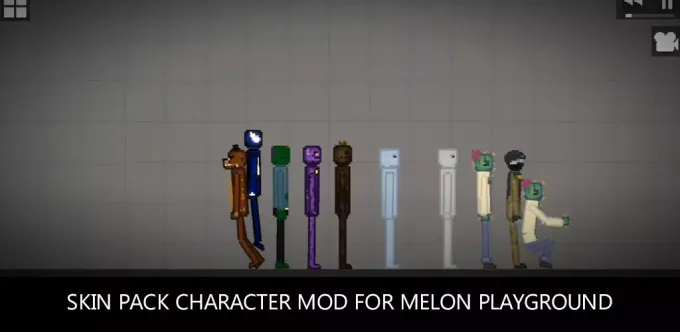
To download and install Melon Playground mods from other players, you need to use the game's play mode. You can access the play mode from the main menu by clicking on the Play button. You will see a list of featured mods that are recommended by the game developers or popular among the players. You can also browse and search for mods by category, name, tag, rating, etc. You can also see your own mods and the mods that you have downloaded or played before.
To download and install a mod, you need to click on its thumbnail image and see its details. You can also see the mod's name, description, category, tags, rating, reviews, creator, etc. You can also see some screenshots or videos of the mod. If you like the mod, you can click on the Download button to download and install it on your PC.
After downloading and installing a mod, you can play it by clicking on the Play button. You will see the mod's main menu where you can choose to play solo or with other players. You can also access the mod's settings, instructions, credits, and other features.
How to share and enjoy your Melon Playground mods with your friends
To share and enjoy your Melon Playground mods with your friends, you need to use the game's multiplayer mode. You can access the multiplayer mode from the main menu by clicking on the Multiplayer button. You will see a list of online sessions that are hosted by other players or by yourself.
To join an online session, you need to click on its name and see its details. You can also see the session's host, players, status, mode, map, etc. You can also see if the session requires a password or not. If you want to join the session, you can click on the Join button and enter the password if needed.
To host an online session, you need to click on the Host button and create your own session. You need to give your session a name, a password (optional), a mode (public or private), and a map (your own mod or a downloaded mod). You also need to set up some options such as max players, game time, game mode, etc.

Once you create your session, it will be available for other players to join. You can also invite your friends to join your session by sending them a link or a code. You can also chat with your friends and other players in the session using the chat feature.
To play an online session, you need to wait for the host to start the game. You will see the game's loading screen where you can see some tips and hints. Once the game starts, you will see the game's interface where you can see your character, items, score, timer, etc. You can also use the keyboard and mouse controls to move and interact with the game.
To enjoy your Melon Playground mods with your friends offline, you need to use the game's local mode. You can access the local mode from the main menu by clicking on the Local button. You will see a list of local sessions that are hosted by yourself or by your friends using the same Wi-Fi network.
Popüler Bloglar
Hepsini görCall of Duty: MWIII Season 2 Patch Notes - New Weapons, Maps & Gameplay Updates
2024-02-13

Season 2 Battle Pass, BlackCell, and Bundles for Call of Duty: Modern Warfare III & Warzone
2024-02-06

Wild Rift January 2024 Update: Year of the Dragon Celebrations & More!
2024-02-03

Year of the Dragon Celebration: Call of Duty®: Mobile Season 2 — Lunar Dragon
2024-02-02

Wild Rift Patch 5.0A Notes - Celebrate the Year of the Dragon
2024-02-01
