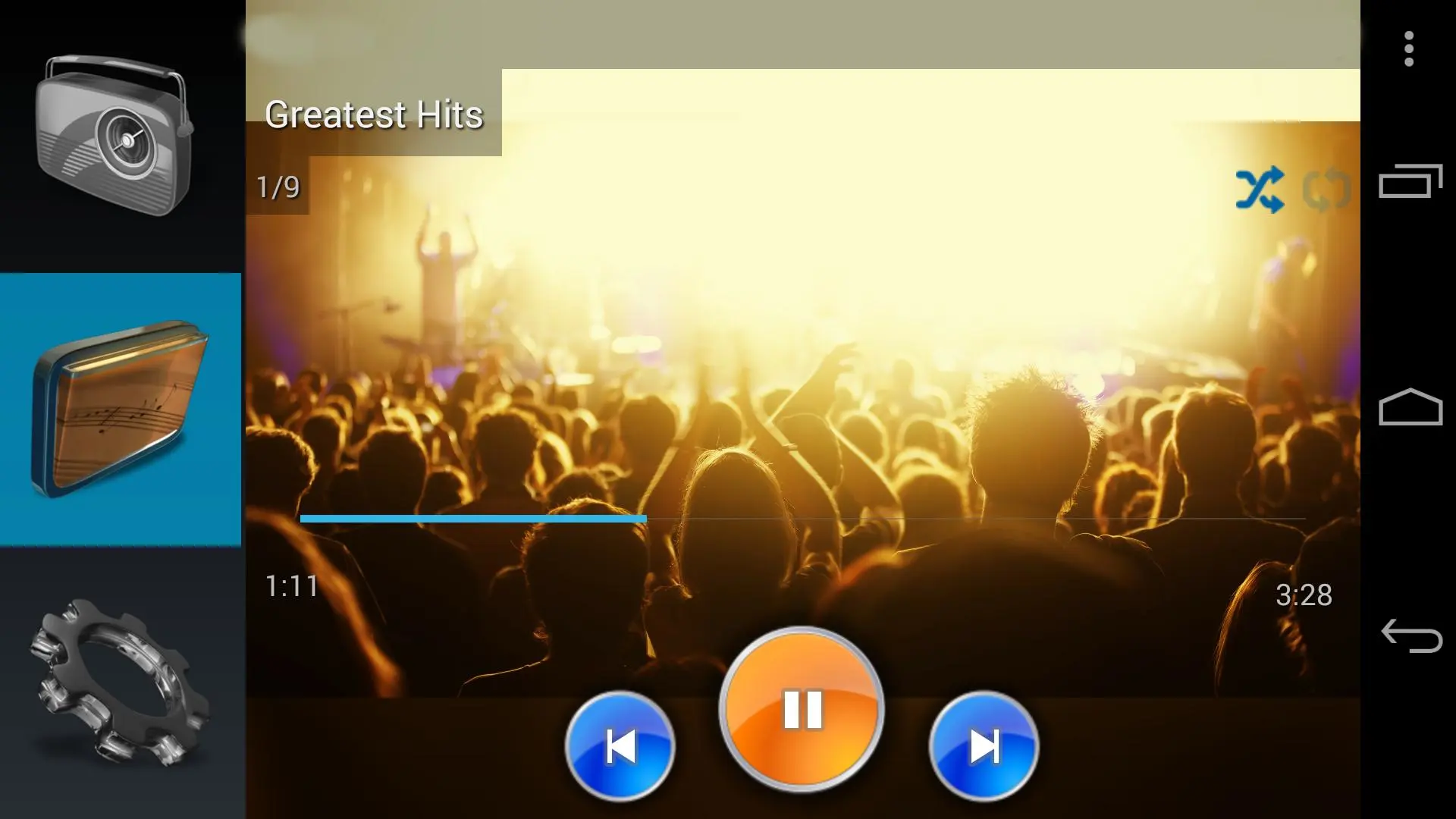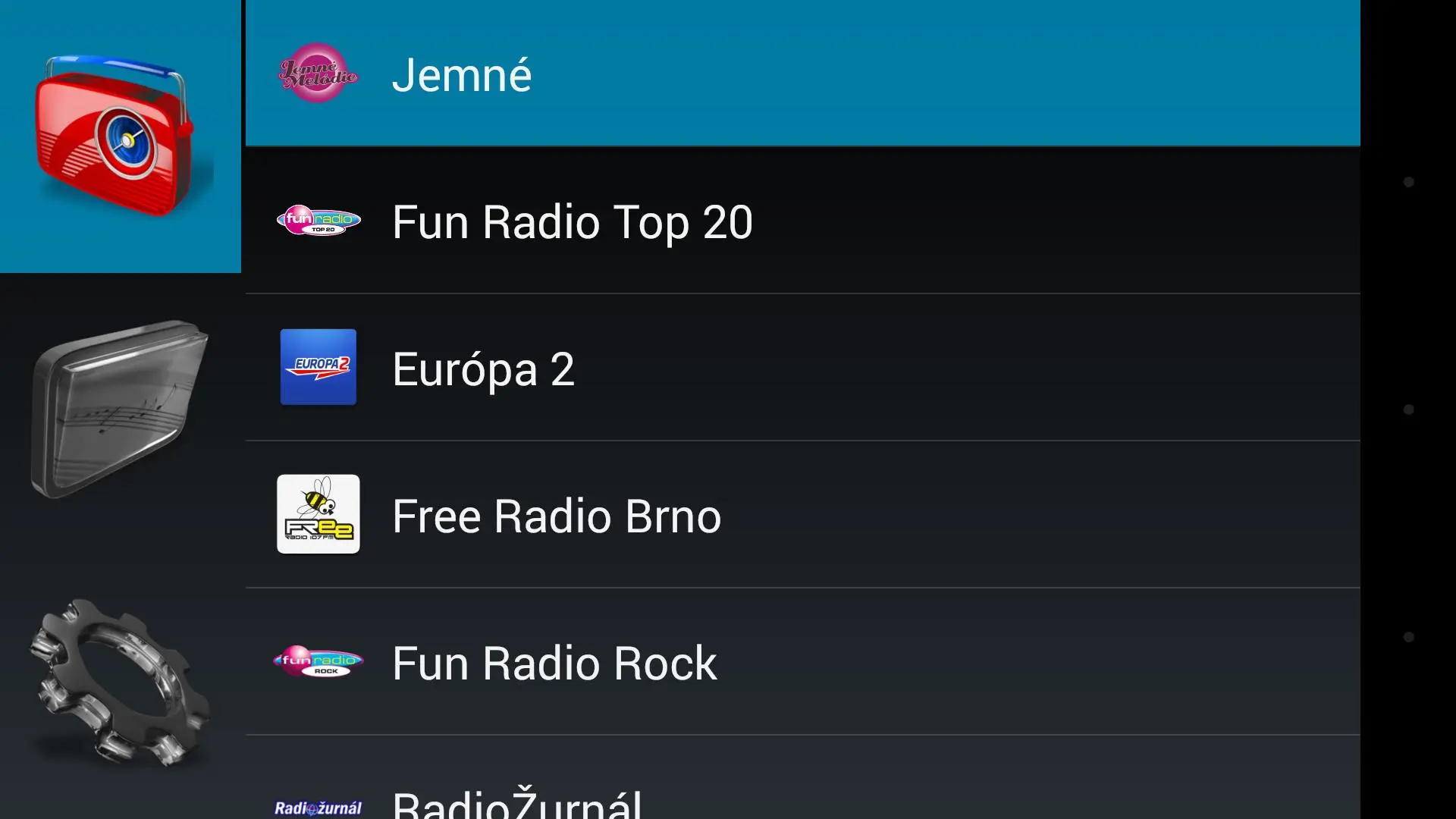Kitchen Radio (Music player) PC
Lonely Cat Games
Kitchen Radio (Music player)'i GameLoop Emulator ile PC'ye indirin
PC'de Kitchen Radio (Music player)
Lonely Cat Games geliştiricisinden gelen Kitchen Radio (Music player), geçmişte Android systerm üzerinde çalışıyor.
Artık Kitchen Radio (Music player)'i PC'de GameLoop ile sorunsuz bir şekilde oynayabilirsiniz.
GameLoop kitaplığından veya arama sonuçlarından indirin. Artık yanlış zamanda pile bakmak veya sinir bozucu aramalar yapmak yok.
Kitchen Radio (Music player) bilgisayarın keyfini büyük ekranda ücretsiz olarak çıkarın!
Kitchen Radio (Music player) Tanıtım
This is an Internet Radio and Music player.
The app is designed to be simple, it has to be switched on and off whenever you want music (in your kitchen or elsewhere). Press a button to start radio, press button to switch it off.
Features:
* Internet radio streaming
* Playback of music from device's local storage
* Playback of music from LAN or NAS (Samba protocol) over WiFi
* Showing album art image of current song (provided by last.fm)
* Playback possible to DLNA -enabled audio device on LAN
-= Configuration =-
The app may need some configuration first. Mainly to setup music folders and adding your favorite radio stations.
To enter app Settings, tap bottom of three main buttons on left. In the settings you can do things:
* Export/import settings - exporting packs app settings to device's mass memory, importing brings them back to app. That's suitable for moving stations and other settings to another device.
* Add station - allows you to add new station, which is process similar to editing station - read below how.
* Preferences - setup folder for LAN and for local music folder on device.
* Add new radio station.
Long-pressing on a radio station is used to edit it or delete it.
-= Browsing music folders =-
There is middle button on left, which opens music folders, located either on device, or on a LAN (Samba share). You setup the folders in Preferences (see above). If LAN access needs username and password, you setup the location in form user:pass@192.168.1.10/MyMusic. If there's no username/password needed, just omit the part before '@' and enter LAN's IP address, optionally followed by path to music folder. For on-device music folder, just enter it's path, by default it's set to Music folder on device's mass memory.
Select files to play. This app uses simple way to play all music files in a folder, including all sub-folders. Whenever you press blue arrow icon to start folder playback, that folder gets played. You can browse inside to select specific folder, or play your entire Music collection. Randomly or track by track.
You can add some music folder as favorite, such folders are listed at top. Otherwise they're sorted by name.
-= Browsing radio stations =-
Press topmost button on left to see list of configured radio stations. By default there is only one radio station there, but you can configure your own. To add station, go to Settings tab and click Add station.
After selecting radio station, it starts to play.
Stations are automatically rated, stations to which you listen most are shown at top of list.
-= Playback screen =-
Both ways of audio source (music folder or radio station) show Player screen. That is the most important screen of the app. It shows basic information about music file (if available), and attempts to download song's related album image, which is displayed at background.
Playback screen also offers three buttons - Previous (track or station), Pause/Resume and Next (track or station).
Top part of screen shows artist name, song name and station title or album name. Pressing this area shows menu for searching about played song or author, or ever find YouTube video of the song.
Long-press on album art image hides all controls, so that you can enjoy uncovered image.
Playing songs from a music folder reveals another controls - navigation bar to set position withing track, and two buttons for random playback and repeat mode.
-= Selecting DLNA renderer =-
This is done in Settings tab. Select audio device on LAN where audio will be sent, or select local device. This way you can play audio in other audio equipment at your home.
Etiketler
Music-&Bilgi
geliştirici
Lonely Cat Games
En Son Sürüm
0.88
Son güncelleme
2017-12-18
Kategori
Music-audio
üzerinde mevcut
Google Play
Daha fazla göster
PC'de GameLoop ile Kitchen Radio (Music player) nasıl oynanır
1. Resmi web sitesinden GameLoop'u indirin, ardından GameLoop'u kurmak için exe dosyasını çalıştırın.
2. GameLoop'u açın ve “Kitchen Radio (Music player)”i arayın, arama sonuçlarında Kitchen Radio (Music player)'i bulun ve “Yükle”ye tıklayın.
3. GameLoop'ta Kitchen Radio (Music player) oynamanın keyfini çıkarın.
Minimum requirements
OS
Windows 8.1 64-bit or Windows 10 64-bit
GPU
GTX 1050
CPU
i3-8300
Memory
8GB RAM
Storage
1GB available space
Recommended requirements
OS
Windows 8.1 64-bit or Windows 10 64-bit
GPU
GTX 1050
CPU
i3-9320
Memory
16GB RAM
Storage
1GB available space